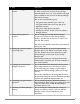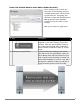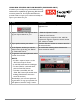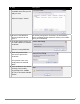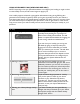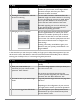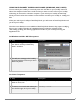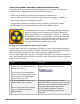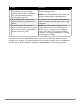User guide
PAGE 24IRONKEY ENTERPRISE USER GUIDE
# Step Description
4 Note that IronKey’s certicate
is available here. Now you can
add your own.
Click the “Import” button.
5 Browse to the PKCS#12-
format certicate le and
open it.
You will be prompted for the location of the PKCS#12-
format certicate le (le extension will be .p12 in UNIX/
Linux, .pfx in Windows).
6 A window appears asking you
to conrm where to store the
certicate.
Choose “IronKey PKCS#11”
7 Enter the password that
was used to protect the
certicate.
If no password was used,
simply leave the text eld
blank.
8 Your certicate is now stored
securely in the IronKey
Cryptochip and is available
for use in the onboard Mozilla
Firefox.