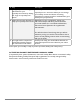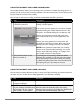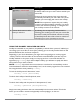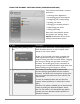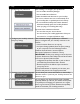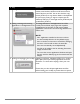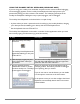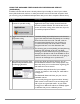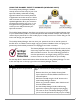User guide
PAGE 15IRONKEY ENTERPRISE USER GUIDE
# Step Description
3 Conguring your preferences Click “Settings” to congure your preferences.
»
You can enable the Identity Manager.
»
You can enable Secure Sessions.
»
Select the default web browser for your IronKey.
» You can set
a device time-out to automatically lock
your IronKey after a specied period of inactivity.
» You can install the IronKey Auto-Launch Assistant,
which automatically opens the IronKey Unlocker
when you plug in an IronKey. (Mac only)
Important drive maintenance features:
»
You can reformat your secure volume.
»
You can restore your IronKey applications if they are
ever erased or corrupted. (Windows only)
4 Congure your IronKey’s network
and proxy settings
Click “Network Settings” (Windows) or “Network”
(Mac) to congure how your IronKey connects to the
Internet:
»
Direct Connection: Does not use a proxy.
»
Use System Settings (default): Uses the proxy settings
of your computer from the following locations.
Windows: Control Panel > Internet Options
Mac: System Preferences > Network > Proxy
IMPORTANT: Firefox proxy settings must be the same
as System Preferences and IronKey Control Panel. Firefox
does not use System Preference data.
»
Conguration Script: Enter the URL or path to where
your Web Proxy Auto-Detect le is located.
»
Manual Proxy: Enter the URL and port number for
your proxy server.
If proxy authentication is required, you can enter your
username and password in the appropriate elds.
5 Creating a Lost and Found Message You can show your contact information on the IronKey
Unlocker window. If you lose your IronKey, someone can
return it to you.
6 Changing your device password You can change your device password, and, if enabled,
optionally back it up online to your Online Security Vault
at my.ironkey.com. Changing your password on a regular
basis is a good security practice. However, be especially
careful to remember your IronKey password.