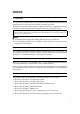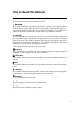FAX Option Type 1027 Operating Instructions Facsimile Reference (option) Read this manual carefully before you use this product and keep it handy for future reference. For safety, please follow the instructions in this manual.
FAX Option Type 1027 Operating Instructions Printed in Japan UE USA B418-8607
Introduction This manual contains detailed instructions on the operation and maintenance of this machine. To get maximum versatility from this machine all operators should carefully read and follow the instructions in this manual. Please keep this manual in a handy place near the machine. Please read the Safety Information in the Copy Reference manual before using this machine. It contains important information related to USER SAFETY and PREVENTING EQUIPMENT PROBLEMS.
NOTICE R CAUTION: Use of controls, adjustments or performance of procedures other than those specified here in may result in hazardous radiation exposure. Shielded interconnect cables must be employed with this equipment to ensure compliance with the pertinent RF emission limits governing this device. Direct (or indirect reflected) eye contact with the laser beam may cause serious eye damage.
Note to users in the United States of America - Notice: This equipment has been tested and found to comply with the limits for a Class B digital device, pursuant to Part 15 of the FCC Rules. These limits are designed to provide reasonable protection against harmful interference in a residential installation. This equipment generates, uses and can radiate radio frequency energy and, if not installed and used in accordance with the instructions, may cause harmful interference to radio communications.
- Notice about the Telephone Consumer Protection Act (Valid in USA only).
Caution When using your telephone equipment, basic safety precautions should always be followed to reduce the risk of fire, electric shock and injury to persons, including the following: • Do not use this product near water, for example, near a bathtub, wash bowl, kitchen sink or laundry tub, in a wet basement or near a swimming pool. • Avoid using a telephone during an electrical storm. There may be a remote risk of electric shock from lightning.
How to Read this Manual Symbols In this manual, the following symbols are used: R WARNING: This symbol indicates a potentially hazardous situation that might result in death or serious injury when you misuse the machine without following the instructions under this symbol. Be sure to read the instructions, all of which are included in the Safety Information section in the Copy Reference manual.
TABLE OF CONTENTS Manuals for This Machine.......................................................................... 1 Basic Features (this manual) ......................................................................... 1 Advanced Features ........................................................................................ 1 1. Getting Started Guide to Components ................................................................................ 3 Front View .............................................
Dialing........................................................................................................ 41 Number Keys ............................................................................................... 41 Quick Dials ................................................................................................... 44 Groups ......................................................................................................... 45 Reception .............................................
viii
Manuals for This Machine Two Facsimile Reference manuals are provided, the Basic Features manual and the Advanced Features manual. Please refer to the manual that suits your needs. Basic Features (this manual) The Basic Features manual explains the most frequently used fax functions and operations. Advanced Features The Advanced Features manual describes more advanced functions and also explains settings for key operators.
❖ Chapter 10 Troubleshooting Explains what to do when toner runs out and when power is turned off or fails. ❖ Chapter 11 Appendix You can check the consumables and options for facsimile functions.
1. Getting Started Guide to Components Front View 1. Document Feeder (ADF)/Expo- 4. Parallel Interface Port (Option) sure Glass Cover (Option) Plug the parallel cable into this port. Holds a document stack of up to 50 sheets which are fed automatically one at a time. Place documents face up here. 5. Network Interface Unit (Option) 2. Exposure Glass 6. Main Power Switch Plug the network cable into this port.
Getting Started Note ❒ If you leave the Main Power switch off for more than an hour, all files in memory are lost. ⇒ Chapter 10, "When Power is Turned Off or Fails" in the Advanced Features manual ❒ The On indicator blinks when: • The exposure glass cover or document feeder (ADF) is open. • The machine is communicating with other destination machines. • The hard disk is running. 1 7. Operation Switch Press this switch to turn the power on (the On indicator lights up).
Guide to Components Rear View 1 1. Bypass Tray (Option) Select this tray for non-standard size paper. ⇒ "Copying from the Bypass Tray" in the Copy Reference ⇒ Chapter 5, "Having Incoming Messages Printed on Paper From the Bypass Tray" in the Advanced Features manual 2. Analog Line Connector ⇒ Appendix, "Connecting the Machine to a Telephone Line and Telephone" in the Advanced Features manual 3.
Getting Started Control Panel 1 1. Receive File Indicator 5. LCD display Lights when a message other than a Confidential Reception or Memory Lock file has been received. ⇒ Chapter 5, "When the Confidential File Indicator is Lit or Blinking" in the Advanced Features manual This guides you through tasks and informs you of the machine status. A messages appears here. ⇒ p.12 “Reading the Display” 2. Communicating Indicator Lights during transmission or reception. 3.
Control Panel 12. {Facsimile}} key Press to switch to Facsimile mode. ⇒ p.14 “Standby Display” • Lights in yellow Facsimile mode has been selected. • Lights in green Facsimile mode has been printing. • Lights in red Lights up whenever any facsimile error occurs. Press {Facsimile} } to display the error message and take the appropriate action. ⇒ p.78 “When the {Facsimile} Key is Lit in Red” 1 13. {On Hook Dial}} key Use to dial a number from the number keys without having to lift the handset.
Getting Started Starting the Machine To start the machine, turn on the operation switch. 1 Note ❒ This machine automatically enters Energy Saver mode or turns itself off if you do not use the machine for a while. ⇒ "Energy Saver Timer", "Auto Off Timer" in the Copy Reference Turning On the Power A Confirm that the power cord is plugged into the wall outlet firmly and the Main Power switch is on. B Confirm that the Main power switch is on. - Power switches This machine has two power switches: ⇒ p.
Starting the Machine Note ❒ If nothing happens when you turn on the operation switch, make sure the Main Power switch is turned on. ❒ You can use the machine within 10 seconds after the power has turned on. ❒ If "Ready" is not displayed, refer to the Copy Reference. ❒ You can have the machine start in Facsimile mode when you turn the machine on or when modes are cleared automatically.⇒"Changing the Machine's settings" in the Copy Reference D Press the {Facsimile}} key. The Facsimile mode is displayed.
Getting Started Switching Between Copy Mode, Facsimile Mode and Printer/Scanner Mode 1 This machine is both a fax and a copier. When you turn on the power switch, the copier screen is shown and the machine is ready to make copies. When you wish to use fax functions, press the {Facsimile} } key on the left of the operation panel. You can set the machine to start in the Facsimile mode.
Switching Between Copy Mode, Facsimile Mode and Printer/Scanner Mode Limitation ❒ You cannot switch modes under the following circumstances: • • • • • • While scanning in a fax During Immediate Transmission While editing the System Settings During Interrupt Copying While using On Hook Dial During Energy Saver mode 1 11
Getting Started Reading the Display The display tells you the machine status and guides you through operations. 1 Note ❒ Functions that have been selected are highlighted (for example ). Keys that you cannot select are shown with a dashed outline (for example ). ❒ All procedures in this manual assume you are in Facsimile mode. By default, when you turn the machine on, it is in Copy mode. Press the {Facsimile} } key to change to Facsimile mode. You can have the machine start in Facsimile mode.
Reading the Display F G H I J Appears when a destination is entered. Press [Clear] to erase characters or numbers one by one. Switches the transmission mode between memory transmission and immediate transmission. Displays Quick Operation Keys set for often used functions. [TX status display] and [Dest. Management] are preset. Displays various functions for transmitting. Displays the Quick Dial table of programmed destinations.
Getting Started Standby Display While the machine is in standby mode (immediately after the {Facsimile} } key is pressed or after the {Clear Modes} } key is pressed), the following display is shown. 1 ❖ Memory Transmission ❖ Immediate Transmission Note ❒ To return the machine to standby mode, do one of the following: • If you have placed the original and have not pressed the {Start} } key, remove the original. • If you have not placed an original, press the {Clear Modes} } key.
Reading the Display Communication Display While the machine is communicating, the status is displayed. 1 ❖ Memory Transmission Note ❒ Even when the machine is using memory to fax a message or receive a message, you can still scan the next original into memory. ⇒ Chapter 4, "More Transmission Functions" in the Advanced Features manual ❖ Reception Note ❒ Even when the machine is being used a copier or printer, the sender's name or number will be displayed for received faxes.
Getting Started Display Prompts Depending on the situation, the machine will show various prompts on the display.
2. Faxing Transmission Modes There are two types of transmission. ❖ Memory Transmission When a fax document is stored in memory, then transmission starts automatically. This makes it convenient when you would like to take documents back in a hurry. You can send the same message to more than one destination in a single operation. This technique is referred to as Broadcasting. ❖ Immediate Transmission The machine dials immediately, and transmits the fax while scanning.
Faxing Placing Originals In this manual an original can mean a single or multiple page document. You can place your originals either in the Document Feeder (ADF) or on the exposure glass. Some types of originals are unsuitable for the Document Feeder (ADF) so they must be placed on the exposure glass. Which way you place your original depends on its size and whether you are using the Docu ment Feeder (ADF) or the exposure glass.
Placing Originals - How to place A4, B4, A3, LT, LG and DLT size originals Note ❒ When you place originals on the ADF as shown in the above illustration, the Fax Header will be printed on the received faxes at the destination as follows: • *1 On the top of the fax • *2 On the left side of the fax 2 Placing a Single Original on the Exposure Glass Note ❒ When you place originals in the ADF as shown in the above illustration, the Fax Header will be printed on the received faxes at the destination as follo
Faxing B Close the Document Feeder (ADF). Note ❒ When setting a bound original, the received image may contain some black areas. To reduce this effect, hold down the original to prevent its bound part from rising. 2 - Bound Original Page Order When setting bound originals (books, magazines, etc.), you can choose to have either the left page or right page sent first. ⇒ Chapter 4, "Book Fax" in the Advanced Features manual Note ❒ You can choose whether the left page or right page is sent first.
Placing Originals A Adjust the document guide to match the size of your originals. Align the edges of your originals and stack them in the Document Feeder (ADF) face up. • Originals in bound form, such as books • Transparent originals, such as OHP transparencies or translucent paper Setting a Scan Area 2 Normally, the area of a placed document is scanned automatically. If a scan area is specified, the document is scanned accordingly. Thus, documents can be sent without extra space or blank margins.
Faxing B Press the [Scan Area] key. D Press [OK]. 2 The Scan Area menu is shown. C Select the scan area. [Regular] is highlighted on the display and the size is shown above this. Specifying Standard Sizes Specifying programmed Sizes A Press the [Regular] key. A Press the [Area 1] or [Area 2] key. B Press the size of the originals to be sent. The length and width of the programmed size is shown. Note ❒ To cancel the set programmed size, press [Cancel]. The menu returns to that of step B.
Placing Originals If the Machine Cannot Detect the Size of Your Original If the machine cannot detect the original size, the following display is shown: 2 If this happens, carry out the following steps. A Press [Exit]. B Remove the original and replace it on the exposure glass. C Press the {Start}} key to scan the original again. If the above display appears again, repeat steps A to C.
Faxing Original Sizes Difficult to Detect The machine finds it difficult to detect the size of the following kinds of originals. If this happens, the receiving machine may not select print paper of the correct size. ⇒ p.
Memory Transmission Memory Transmission In Memory Transmission mode, after you press the {Start} } key, the machine does not dial the destination until all pages of your fax message have been scanned into memory (in contrast with Immediate Transmission, where the number is dialed first and pages are scanned and sent one by one).
Faxing ❒ After dialing a destination, start the next procedure within 30 seconds. If you do not, the destination will be canceled. You can change the interval before cancelation. ⇒ System Setting Manual C Make the necessary settings you require. A Make sure that Memory Transmission is selected. 2 Reference ⇒ p.36 “Scan Settings” ⇒ p.37 “Original Type” ⇒ p.38 “Image Density (Contrast)” If it is not, press the [Memory TX] key. D Dial. B Place the original.
Memory Transmission E To send the same messages to sev- eral destinations (Broadcasting), press [Add]. Note ❒ If Broadcasting is not required, go to step G. Note ❒ When specifying a destination using Quick Dial or Group Dial, the destination is added even without pressing [Add]. F Dial a destination. Note ❒ Repeat steps E and F for more destinations. G Press the {Start}} key. The machine starts scanning the original. Note ❒ Do not open the Document Feeder (ADF) while it is scanning originals.
Faxing E Place the next original on the exposure glass within 60 seconds after the machine has finished scanning the first original. 2 - Checking the Transmission Settings You can check the transmission settings (e.g. destination and transmission mode) on the display. A Press the {Check Modes} } key. The following display appears. Note ❒ Repeat steps C to E for all pages. F Place the last original then press [# #]. G Press the {Start} } key. The machine calls the destination.
Canceling a Memory Transmission Canceling a Memory Transmission Canceling the Transmission Before the Original is Scanned Use this procedure to cancel a transmission after the original has been scanned. A Press the {Clear Modes}} key. Note ❒ When documents are placed in the Document Feeder (ADF), you can cancel the transmission by just removing them. Canceling a Transmission While the Original is Being Scanned Use this procedure to cancel a transmission after the original has been scanned.
Faxing B Select the file you want to cancel. Canceling a Transmission While the Message is Being Sent A Press the {Clear/Stop}} key. 2 Note ❒ If the desired file is not shown, press [U U Prev.] or [T T Next]. C Press [Stop Transmission]. Note ❒ You can cancel a transmission also by pressing [Change/Stop TX File]. B Select the file you want to cancel. Note ❒ To cancel another file, repeat steps B and C. D Press [Exit]. Note ❒ If the desired file is not shown, press [U U Prev.] or [T T Next].
Canceling a Memory Transmission D Press [Exit]. 2 The machine will return to standby mode.
Faxing Immediate Transmission With Immediate Transmission, when you press the { Start} } key, the fax number is dialed immediately. The message is scanned and transmitted page by page without being stored in memory. This contrasts with Memory Transmission which scans all pages into memory before dialing the destination.
Immediate Transmission C Select any scan settings you re- quire. E Press the {Start}} key. The machine starts dialing. Limitation ❒ Do not open the Document Feeder (ADF) while it is scanning the originals. This can cause originals to jam. 2 Reference ⇒ p.36 “Scan Settings” ⇒ p.37 “Original Type” ⇒ p.38 “Image Density (Contrast)” D Dial. The Sender Name/Number isn't displayed until the machine connects to the other one.
Faxing Sending Originals from the Exposure Glass A Place the first page face down on the exposure glass. B Dial. C Select any scan settings you require. D Press the {Start} } key. The machine starts scanning the original. E Place the next original on the exposure glass within 10 seconds after the machine has finished scanning the first original. 2 Note ❒ Repeat steps C to E for all originals. F Place the last original then press [# #]. G Press the {Start} } key.
Canceling an Immediate Transmission Canceling an Immediate Transmission Canceling a Transmission Before You Have Pressed the Start Key Canceling a Transmission After You Have Pressed the Start Key Use this procedure to cancel a transmission after the original has been scanned. Use this procedure to cancel a transmission after the original has been scanned. A Press the {Clear Modes}} key. A Press 2 the {Clear/Stop} } key, and then remove the original.
Faxing Scan Settings You may wish to send many different types of fax messages. Some of these may be difficult to reproduce at the other end. However, your machine has three settings that you can adjust to help you transmit your document with the best possible image quality.
Scan Settings A Press [Resolution]. Original Type If your original contains photographs, illustrations or diagrams with complex shading patterns or grays, select the appropriate Original Type to optimize image clarity. B Select the resolution you require. C Press [OK]. 2 ❖ Text Select Text to send an original containing a high-contrast black-andwhite image. Use this setting even if your original contains text and photographs or if you only want to send clearer text.
Faxing ❒ The machine returns to the Original Type default setting after every transmission. You can change this with the [Gen. Settings/Adjust] key. ⇒ Chapter 7, "General Sett i n g/ A d ju s tm e n t " i n t h e A dvanced Features manual A Press [Original Type]. 2 Image Density (Contrast) The text and diagrams in your original should stand out clearly from the paper they are written on.
Scan Settings A Selecting the type of image density. Note ❒ You can select one of seven density levels. Auto Image Density A Make sure that [Auto Image Density] is selected. Combined Auto and Manual Image Density 2 A Make sure that [Auto Image Density] is selected. If it is not selected, press [Auto Image Density] to turn it on. Note ❒ If [Auto Image Density] is not selected, press [Auto Image Density]. Manual Image Density B Press [i iLighter] or [Darkerj j] to change the density.
Faxing Mixing Scan Settings for a Multiple Page Original When sending an original consisting of several pages, you can select different Image Density, Resolution and Original Mode settings for each page. Place your original, select the scan settings for the first page, dial and press the {Start} } key as you would normally. Then follow one of the following two procedures. 2 Note ❒ It is recommended that originals are placed on the exposure glass when mixing scan settings for a multiple page original.
Dialing Dialing There are two main ways to dial a number: A Enter the fax number with the number keys. ❖ Number keys: Enter numbers directly using the key pad on the right side of the operation panel. ❖ Quick Dials: When you have programmed a destination's number in a Quick Dial key, you can dial the number by just pressing that key. Additionally, you can store a name that will appear on the display whenever you press that Quick Dial. This section covers these features and others in more detail.
Faxing - Restrictions When Dialing with the Number Keys Fax numbers entered with the number keys are programmed in internal memory (separate from memory for storing original data).
Dialing Tone This feature allows a machine connected to a pulse dialing line to send tonal signals (for example if you want to use a special service on a tone dialing line). When you press the {Tone} } key, the machine dials the number using tonal signals. Limitation ❒ You cannot place a tone before the first digit of a fax number. ❒ Some services may not be available when using the {Tone} } key.
Faxing Quick Dials C Press the destination key. If the desired destination key is not shown, press [U U] and [T T] to look through the table. When you have programmed a destination's number in a Quick Dial table, you can dial the number by just selecting the destination from the Quick Dial table. Additionally, you can store a name that will appear on the display whenever you press that Quick Dial.
Dialing ❖ Display Number Key A Place your original and select any scan settings you require. B Press [Group]. 2 Groups If you frequently send the same message to more than one place, program these numbers into a Group. Then you can send messages to all the destinations in that Group with just a few keystrokes. You can also program a name for the Group (for example, "Branch Offices") which will be displayed before you press the {Start} } key. Preparation You need to program the Groups. ⇒ p.
Faxing Reception Selecting the Reception Mode There are two ways you can set up your machine to handle incoming calls: • Manual Reception (external telephone required) • Auto Reception (external telephone required) 2 - Receiving a Fax in Manual Reception Mode A B Manual Reception C When a telephone call comes in, the machine rings. If the call is a fax message, you must manually change to facsimile mode.
3. Setup Initial Settings and Adjustments You can send information to the other party when transmitting or receiving a fax message. This information is shown on the display of the other machine and printed as a report. The following information can be sent. ❖ Own Name The Own Name is sent to the other party when you send or receive a fax. This name should include your name. The Own Name is shown on the display of the other machine and printed in a report.
Setup Programming A Press the {User Tools/Counter}} key. Note ❒ If "Program Fax Information" is not shown, press [U U Prev.] or [T T Next]. E Program the name and facsimile number. Programming a Fax Header A Press [First Name] or [Second Name]. 3 B Press [Facsimile Features]. B Enter a Fax Header. C Press [Gen. Settings/Adjust]. Reference ⇒ p.72 “Entering Text” C Press [OK]. D 48 Press [Program Fax Information].
Initial Settings and Adjustments Programming an Own Name A Press [Own Name]. Programming an Own Fax Number A Press [Own Fax Number]. 3 B Press [Own Name]. B Select line type to Program. C Enter an Own Name. Note ❒ The display differs according to the number of G3 Interface Unit (option) installed. ❒ When an Extra G3 Interface Unit (option) is installed, the display appears as below. Reference ⇒ p.72 “Entering Text” D Press [OK].
Setup C Enter a facsimile number. Reference ⇒ p.72 “Entering Text” 3 D Press [OK]. C Enter a country code using the number keys. D Press [OK]. E Press [Facsimile No.]. Programming G4 Terminal ID The display appears as below when the optional ISDN Unit is installed. A Press [G4 Terminal ID]. F Enter a facsimile number using the number keys. B Press [Country Code]. G Press [OK]. H Press [Terminal Name].
Initial Settings and Adjustments I Enter a terminal name. Reference ⇒ p.72 “Entering Text” B Press [Facsimile Features]. C Press [Gen. Settings/Adjust]. 3 J Press [OK]. F Press [Exit]. G Press the {User Tools/Counter}} key. The machine will return to standby mode. Editing D Press [Program Fax Information]. Note ❒ The following procedure explains how to edit Own Name as an example. A Press the {User Tools/Counter}} key. Note ❒ If "Program Fax Information" is not shown, press [U U Prev.
Setup F Press the item you want to edit. J Press the {User Tools/Counter}} key. The machine will return to standby mode. Deleting G Press [Backspace] or [Delete All] and 3 reenter the name or number. Note ❒ Press [Clear] if you want to edit Own Fax Number, Country Code and Own Fax Number of G4 Terminal ID. Note ❒ The following procedure explains how to edit Own Name as an example. A Press the {User Tools/Counter}} key. B Press [Facsimile Features]. H Press [OK]. C Press [Gen. Settings/Adjust].
Initial Settings and Adjustments D Press [Program Fax Information]. Note ❒ If "Program Fax Information" is not shown, press [U U Prev.] or [T T Next]. E Press [Fax Header], [Own Name] or [Own Fax Number] for deleting. F Press the item you want to delete. G Press [Backspace] or [Delete All] and reenter the name or number. 3 Note ❒ Press [Clear] if you want to edit Own Fax Number, Country Code and Own Fax Number of G4 Terminal ID. H Press [OK]. I Press [Exit]. J Press the {User Tools/Counter}} key.
Setup Quick Dial To save time, you can program a fax number that you use often into a Quick Dial key. Then, whenever you are sending a message to that location, just press that Quick Dial key to dial. Use the following steps to program a new Quick Dial or to edit or overwrite existing Quick Dials.
Quick Dial Note ❒ Up to 400 destinations can be programmed. You can program up to 1200 destinations when Fax Function Upgrade Unit is installed. ❒ The maximum number of digits for a fax number may be less than 254 due to the settings for the F Code, Space and Sub-address. ❒ You can program a destination into the Quick Dial table using [Prog./Change/Delete] in The Facsimile Features.
Setup Note ❒ You should program a facsimile number. ❒ If you make a mistake, press [Clear] and start again. ❒ Press [Adv. Features] to edit F code, sub-address or UUI. ⇒ Chapter 4, "Advanced Features" in the Advanced Features manual. ❒ You can select a line type for each destination when the ISDN Unit (option) or Extra G3 Interface Unit (option) is installed. Press [Select Line] to select a line type.
Quick Dial Programming Label Insertion G Press [OK]. A Press [Label Insertion]. B Select [ON] or [OFF]. Note ❒ If you select [OFF] or if you want to insert only the destination name, go to step F. 3 Note ❒ If you press [Cancel], no changes are made. The display appears as in step C. H Press [Exit] . C Press [Change] at the right side of the second or third line. I Press [Exit] The machine will return to standby mode. D Select the standard message to be stamped at the second or third line.
Setup Editing Quick Dials C Select the destination key you want to change. Change the destination information already programmed. Use this procedure to cancel a transmission after the original has been scanned. Limitation ❒ When a programmed Quick Dial key is being used for a standby Memory Transmission, the message "Specified destination is used by transmission standby file. It cannot be changed or deleted. Specify it again after transmission is completed." is shown.
Quick Dial Editing a Destination Editing a Title A Press [Destination]. B Reenter the destination. A Press [Select Title]. B Select the title you want to edit. 3 Reference ⇒ p.72 “Entering Text” C Press [OK]. The new destination entered is shown. Editing a Key Display A Press [Key Display]. B Reenter the Key Display. Note ❒ You can program the same destination in [Title 1], [Title 2] and [Title 3]. ❒ When [Freq.] is selected for one title, [Freq.] is selected for all titles. C Press [OK].
Setup Editing Label Insertion A Press [Label Insertion]. B Select [ON] or [OFF]. E Press [OK]. T h e d es t i n a t io n in f o rm at i o n changes. 3 Note ❒ If you select [OFF] or if you want to insert only the destination name, go to step F. C Press [Change] at the right side of the second or third line. D Select the standard message to be stamped at the second or third line. E Press [OK]. Note ❒ To stamp the standard message at the second or third line, proceed from step C. 60 F Press [OK].
Quick Dial Deleting Quick Dials C Press [Delete]. This procedure describes how to find a programmed Quick Dial and delete it. Limitation ❒ When you try to delete a Quick Dial key that is being used for a standby Memory Transmission, the message "Specified destination is used by transmission standby file. It cannot be changed or deleted. Specify it again after transmission is completed." is shown. You cannot delete the destination for this key at this time. D Select a destination key to be de- 3 leted.
Setup F Press [Exit] . G Press [Exit] . 3 The machine will return to standby mode.
Groups Groups Programming Groups If you send the same message to several destinations at the same time on a regular basis, program these destination numbers as a Group. This allows you to dial these destinations with a single key press.
Setup B Press [Program/Change/Delete Group]. E Press [OK]. The name has been programmed. F Specify the destinations to be programmed in the Group. C Select the group key you want to 3 program. Note ❒ You should program facsimile numbers using the number keys or Quick Dial table. Note ❒ If the group key has not been programmed, [*Not programed] is shown. ❒ If the destination key you require is not shown, press [U U Prev.] or [T T Next]. D Enter the name of the group.
Groups H Press [Exit]. I Press [Exit]. The machine will return to standby mode. Note ❒ When you specify the receiving station with Quick Dial, press [Quick Dial] and enter the Group Dial number using the number keys. F G H - Programming the Group as a Transfer Station of a Multi-Step Transfer A Group can be programmed as a Transfer Station of a Multi-Step Transfer. You should program the receiving stations when you program the group as a Transfer Station.
Setup Editing Groups C Select the key for the group you want to change. Change the Groups already programmed. Use this procedure to cancel a transmission after the original has been scanned. Limitation ❒ When a Group to be changed is being used for a standby Memory Transmission, the message "Specified destination is used by transmission standby file. It cannot be changed or deleted. Specify it again after transmission is completed." is shown. You cannot change the destinations for this key at this time.
Groups B Press [Backspace] and [Delete All], and then reenter the group name. Editing a destination programmed in a Group A Press [Change] for the destination you want to edit. The name of the destination is displayed under the fax number if the destination is programmed with the Quick Dial table. 3 Reference ⇒ p.72 “Entering Text” C Press [OK]. The display appears as in step D. Editing Key Display A Press [Key Display]. Note ❒ If the destination you require is not shown, press [U U Prev.
Setup Note ❒ If the destination is programmed with the number keys, press the { Clear/Stop} } key or [Clear] and enter the fax number of the destination. ❒ If the destination is programmed with the Quick Dial table, press the {Clear/Stop} } key or [Clear] to cancel programming, and then program with the destination key again. You can cancel programming also by pressing the destination key. ❒ Press [Adv. Features] to edit F code, sub-address or UUI.
Groups F Press [Exit] . B Select [Program/Change/Delete Group]. G Press [Exit]. C Select the group key which con- The machine will return to standby mode. 3 tains the destination you want to delete. Deleting Groups Limitation ❒ When a Group to be deleted is being used for a Memory Transmission on standby, the message "Specified destination is used by transmission standby file. It cannot be changed or deleted. Specify it again after transmission is completed." is shown.
Setup E Press the {Clear/Stop}} key or [Clear] to delete the facsimile number. If you programmed the destination with the number keys, the number will clear one digit at a time. If you programmed it with the Quick Dial table, the number will clear all at once. G Press [Exit]. H Press [Exit]. 3 The machine will return to standby mode. Deleting Groups Note ❒ If the destination is programmed with the Quick Dial table, you also can delete the destination by pressing to highlight the destination key.
Groups C Press [Delete]. F Press [Exit] . D Select the key for the group you G Press [Exit]. want to delete. 3 The machine will return to standby mode. Note ❒ If a group key has not been programmed, [*Not programed] is shown. ❒ If the group key has been programmed, the group name or Key Display is shown. E Press [Delete]. The group is deleted. Note ❒ If you press [Do not Delete], the display appears as in step C.
Setup Entering Text This section describes how to enter characters. When you enter a character, it is shown at the position of the cursor. If there is a character at the cursor position, the entered character is shown before the character. Available Characters • Alphabetic characters ABCDEFGHIJKLMNOPQRSTUVWXYZabcdefghijklmnopqrstuvwxyz • Symbols • Numerals 0123456789 3 Keys Note ❒ When entering uppercase or lowercase continuously, use the [Shift Lock] to lock the case.
Entering Text How to Enter Text Entering letters A Press [Shift] to switch between uppercase and lowercase. B Press the letter you want to enter. Deleting characters 3 A Press [Backspace] or [Delete All] to delete characters.
Setup 3 74
4. Troubleshooting Adjusting Volume You can change the volume of the following sounds the machine makes. A Press the {User Tools/Counter}} key. ❖ On Hook Sounds when the {On Hook Dial} } key is pressed. ❖ Transmission Sounds when the machine sends a message. ❖ Reception Sounds when the machine receives a message. B Press [Facsimile Features]. ❖ Dialing Sounds after pressing the {Start} } key until the line connects to the destination. ❖ Printing Sounds when a received message has been printed.
Troubleshooting D Select [Adjust Sound Volume]. E Press [Lower] or [Louder] for each item. 4 Note ❒ You can hear the actual volume by pressing [Check]. F Press [OK]. Note ❒ If you press [Cancel], the volume setting is canceled. The display appears as in step C. G Press [Exit]. H Press the {User Tools/Counter}} key. The machine will return to standby mode.
Error Messages and Their Meanings Error Messages and Their Meanings If there is an error, one of the following messages may appear on the display. It might just flash briefly, so if you are watching for errors, stay by the machine and check the display. Message Problem and Solution Put original back, check it and press [Start]. Original jammed during Memory Transmission. Place originals that have not been scanned again. Error occurred, and transmission was canceled.
Troubleshooting When the {Facsimile} } Key is Lit in Red If this key is lit, press the [Facsimile] key to enter the facsimile mode. Refer to the table below and take the appropriate action. Problem Paper has run out. Solution Add paper. ⇒ "Loading Paper" in the Copy Reference 4 The paper output tray is full. Remove the paper from the tray. The machine is in RDS (Remote Diagnostic System) mode. Wait with the Main Power switch on.
Solving Problems Solving Problems This table lists some common problems and their solutions. Problem Solution Refer to Image background appears dirty when received at the other end. Adjust the scan density. ⇒ p.38 “Image Density (Contrast)” Printed or sent image contains spots. The Document Feeder (ADF) or exposure glass is dirty. Clean them. ⇒ the Copy Reference manual --- Make sure that ink or correction fluid is dry before placing the original. Received image is too light.
Troubleshooting Problem 4 80 Solution Refer to Both transmission and receiv- Make sure that the modular ing are impossible. cord is correctly connected. --- If you connect the ISDN line or PBX, check the setting. --- Transmission is possible, If you connect the ISDN line though receiving is impossible. or PBX, check the setting. --- Receiving is possible, though transmission is impossible. --- If you connect the ISDN line or PBX, check the setting.
INDEX A Adjusting Volume, 75 Analog Line Connector, 5 Auto Reception, 46 B Broadcasting, 25 Bypass Tray, 5 C Canceling a Memory Transmission, 29 Canceling an Immediate Transmission, 35 Check Modes key, 6 Clear Modes key, 6 Clear/Stop key, 7 Communicating Indicator, 6 Components, 3 Confidential File Indicator, 6 Control Panel, 6 CSI→Own Fax Number, 47 D Detail, 36 Dialing, 41 Display, 12 Document Feeder (ADF), 3 E Energy Saver key, 7 Entering letters, 73 Entering Text, 72 Error Messages, 77 Exposure Glas
S Scan Settings, 36 Selecting the Reception Mode, 46 Setup, 47 Solving Problems, 79 Standard, 36 Start Manual RX key, 6 Super Fine, 36 T Text, 37 Text·Photo, 37 Tonal Signals, 43 Tone, 43 Tone key, 7 Transmission Modes, 17 Troubleshooting, 75 TTI→Fax Header, 47 U User Tools/Counter, 6 82
MEMO 83
MEMO 84 UE USA B418