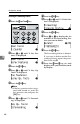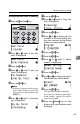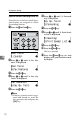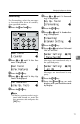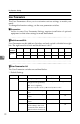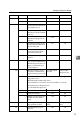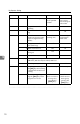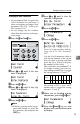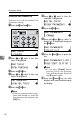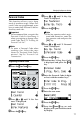Fax Machine Operating Instruction
Changing Key Operator Settings
75
6
Changing the User Parameters
• We recommend that you print the
User Parameter list and keep it
when you register or change a user
parameter. See P.76 “Printing the
User Parameter List”.
• Do not change any bit switches
other than those shown on the pre-
vious pages.
A
Press the {
{{
{User Tools}
}}
} key.
B
Press 0
00
0 or 1
11
1 until "4. Fax Fea-
tures" is displayed.
C
Press the {
{{
{OK}
}}
} key.
D
Press 0
00
0 or 1
11
1 until "6. Key Op.
Tools" is displayed.
E
Press the {
{{
{OK}
}}
} key.
Note
❒ If the key operator code is regis-
tered and turned on, enter the
key operator code and press the
{OK} key.
F
Press 0
00
0 or 1
11
1 until "4. User Pa-
rameters" is displayed.
G
Press the {
{{
{OK}
}}
} key.
H
Press the {
{{
{OK}
}}
} key.
For a list of the switches and set-
tings, see P.72 “User Parameter
List”.
Use the User Parameters table to
look up the number of the switch
that you want to change, and then
press the 0 or 1 key to display
the number of the switch.
The switch bits are numbered 7~0.
To change a setting, press the cor-
responding number key to toggle
the setting between "0" and "1"
For example, if you want to change
the setting at bit 7, press the 7
number key to toggle the setting
between "1" and "0".
I
When you are finished making
adjustments, press the {
{{
{OK}
}}
} key.
J
Press the {
{{
{Cancel}
}}
} key on each
display until you reach the stand-
by display.
Key to
Press
76543210
SW 00:00000000