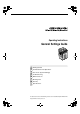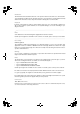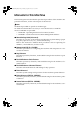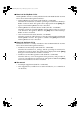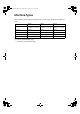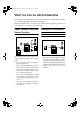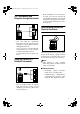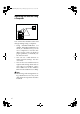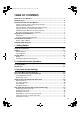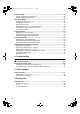Operating Instructions General Settings Guide 1 Getting Started 2 Combined Function Operations 3 User Tools (System Settings) 4 Troubleshooting 5 Other Functions 6 Entering Text 7 Security 8 Specifications For safe and correct use of this machine, please be sure to read the Safety Information in the "Copy Reference" before you use it.
Intro d uc tio n This manual describes detailed instructions on the operation and notes about the use of this machine. To get maximum versatility from this machine all operators are requested to read this manual carefully and follow the instructions. Please keep this manual in a handy place near the machine. Im porta n t Contents of this manual are subject to change without prior notice.
KirC2_ENzenF_FM.book Page i Monday, September 22, 2003 10:47 AM Manuals for This Machine The following manuals describe the operational procedures of this machine. For particular functions, see the relevant parts of the manual. Note ❒ Manuals provided are specific to machine type. ❒ Adobe Acrobat Reader is necessary to view the manuals as a PDF file.
KirC2_ENzenF_FM.book Page ii Monday, September 22, 2003 10:47 AM ❖ Manuals for DeskTopBinder V2 Lite DeskTopBinder V2 Lite is a utility included on the CD-ROM labeled “Scanner Driver & Document Management Utilities”. • DeskTopBinder V2 Lite Setup Guide (PDF file - CD-ROM2) Describes the installation of, and the operating environment for DeskTopBinder V2 Lite in detail. This guide can be displayed from the [Setup] dialog box when DeskTopBinder V2 Lite is installed.
KirC2_ENzenF_FM.book Page iii Monday, September 22, 2003 10:47 AM Machine Types This machine comes in three models which vary by copy speed and available options.
KirC2_ENzenF_FM.book Page iv Monday, September 22, 2003 10:47 AM What You Can Do with This Machine The following introduces the functions of this machine, and the relevant manuals containing detailed information about them. Products marked with * are optional. For details about optional products, see p.13 “Options”, or contact your local dealer.
KirC2_ENzenF_FM.book Page v Monday, September 22, 2003 10:47 AM Fax Transmission and Reception through the Internet • With ScanRouter V2 Professional*/Lite, you can save scan files in specified destinations on network computers (Using the network delivery scanner function). See Scanner Reference. Administrating the Machine (Security Functions) xxx@xxx.com xxx@xxx.com AAI017S • You can send fax documents through e-mail by specifying the recipient's e-mail address (Transmitting Internet Fax).
KirC2_ENzenF_FM.book Page vi Monday, September 22, 2003 10:47 AM Monitoring the Machine Using a Computer AAI020S You can monitor machine status and change settings using a computer. • Using SmartDeviceMonitor for Admin, SmartDeviceMonitor for Client, or a Web browser, you can use a computer to view the machine's status, such as to check on paper quantities, or misfeeds, etc. See Network Guide. • You can use a Web browser to make network settings. See Network Guide.
KirC2_ENzenF_FM.book Page vii Monday, September 22, 2003 10:47 AM TABLE OF CONTENTS Manuals for This Machine ...................................................................................... i Machine Types ...................................................................................................... iii What You Can Do with This Machine.................................................................. iv Copier, Facsimile, Printer, and Scanner Functions .......................................
KirC2_ENzenF_FM.book Page viii Monday, September 22, 2003 10:47 AM Address Book....................................................................................................... 43 Registering Destination Information ......................................................................... 44 Registering Sender Information ............................................................................... 44 User Code (MFP) .................................................................................
KirC2_ENzenF_FM.book Page ix Monday, September 22, 2003 10:47 AM 7. Security Security................................................................................................................. 97 Primary Security Functions ...................................................................................... 97 Extended Security Function ..................................................................................... 97 Operating Environment and Notes............................................
KirC2_ENzenF_FM.
KirC2_ENzenF_FM.book Page 1 Monday, September 22, 2003 10:47 AM Copyrights and Trademarks Trademarks Microsoft®, Windows® and Windows NT® are registered trademarks of Microsoft Corporation in the United States and/or other countries. PostScript® and Acrobat® are a registered trademark of Adobe Systems Incorporated. Bluetooth™ is a trademark of the Bluetooth SIG, Inc. (Special Interest Group) and is used by RICOH Company Limited under license. Copyright ©2001 Bluetooth SIG, Inc.
KirC2_ENzenF_FM.book Page 2 Monday, September 22, 2003 10:47 AM Information about Installed Software expat • The software including controller, etc. (hereinafter “software”) installed on this product uses the expat Version 1.95.2 (hereinafter “expat”) under the conditions mentioned below.
KirC2_ENzenF_FM.book Page 3 Monday, September 22, 2003 10:47 AM Redistribution and use in source and binary forms, with or without modification, are permitted provided that the following conditions are met: A Redistributions of source code must retain the above copyright notice, this list of conditions and the following disclaimer.
KirC2_ENzenF_FM.book Page 4 Monday, September 22, 2003 10:47 AM • This product includes software developed by Jonathan Stone and Jason R. Thorpe for the NetBSD Project. • This product includes software developed by the University of California, Lawrence Berkeley Laboratory and its contributors. • This product includes software developed by Christos Zoulas. • This product includes software developed by Christopher G. Demetriou for the NetBSD Project.
KirC2_ENzenF_FM.book Page 5 Monday, September 22, 2003 10:47 AM e) The source code of the Sablotron software is available at: http://www.gingerall.com. f) MPL 1.1 is available at: http://www.mozilla.org/MPL/MPL-1.1.html. JPEG LIBRARY • The software installed on this product is based in part on the work of the Independent JPEG Group. SASL CMU libsasl Tim Martin Rob Earhart Rob Siemborski Copyright (c) 2001 Carnegie Mellon University. All rights reserved.
KirC2_ENzenF_FM.book Page 6 Monday, September 22, 2003 10:47 AM MD4 Copyright (C) 1990-2, RSA Data Security, Inc. All rights reserved. License to copy and use this software is granted provided that it is identified as the “RSA Data Security, Inc. MD4 Message-Digest Algorithm” in all material mentioning or referencing this software or this function. License is also granted to make and use derivative works provided that such works are identified as “derived from the RSA Data Security, Inc.
KirC2_ENzenF_FM.book Page 7 Monday, September 22, 2003 10:47 AM How to Read This Manual Symbols The following set of symbols is used in this manual. R WARNING: This symbol indicates a potentially hazardous situation that might result in death or serious injury when you misuse the machine without following the instructions under this symbol. Be sure to read the instructions, all of which are described in the Safety Information section.
KirC2_ENzenF_FM.book Page 8 Monday, September 22, 2003 10:47 AM ENERGY STAR Program As an ENERGY STAR Partner, we have determined that this machine model meets the ENERGY STAR Guidelines for energy efficiency. The ENERGY STAR Guidelines intend to establish an international energy-saving system for developing and introducing energy-efficient office equipment to deal with environmental issues, such as global warming.
KirC2_ENzenF_FM.book Page 9 Monday, September 22, 2003 10:47 AM • Duplex Priority (Type 3 only) To conserve paper, the Duplex function (1-Sided → 2-Sided) can be selected preferentially when you turn on the operation switch or the main power switch, press the {Clear Modes} } key, or the machine resets itself automatically. To change Duplex Priority mode, see Copy Reference.
KirC2_ENzenF_FM.
KirC2_ENzenF_FM.book Page 11 Monday, September 22, 2003 10:47 AM 1. Getting Started Guide to Components 1 7 8 2 Main Power 3 On 4 10 11 5 9 12 13 AAI057S 6 1. Exposure glass cover (optional), ADF (optional), or ARDF (optional). Note See p.13 “External Options” (The illustration shows the ARDF.) ❒ When paper larger than 11" × 17" is delivered, release the 1 bin tray stand, and then pull out the tray extension. 2. Exposure glass 4. Internal tray Place originals here face down.
KirC2_ENzenF_FM.book Page 12 Monday, September 22, 2003 10:47 AM Getting Started 1 6. Main power switch 9. Operation switch If the machine does not operate after turning on the operation switch, check the main power switch is turned on. If it is off, turn it on. Press to turn the power on (the On indicator lights). To turn the power off, press again (the On indicator goes off). 7. Main power indicator See p.15 “Control Panel”. 10.
KirC2_ENzenF_FM.book Page 13 Monday, September 22, 2003 10:47 AM Options Options External Options 1 1. Exposure glass cover 4. Internal tray 2 (1 bin tray) Lower this cover over originals. If you select this as the output tray, copied paper is delivered here face down. 2. ADF Place stacks of originals here. They will feed in automatically. 3. ARDF Place stacks of originals here. They will feed in automatically. This document feeder can be used for two-sided originals.
KirC2_ENzenF_FM.book Page 14 Monday, September 22, 2003 10:47 AM Getting Started Internal Options A 1 B C D E F G Fax unit Allows you to use the facsimile function. Printer/Scanner unit Allows you to use the printer and scanner functions. Parallel port IEEE 1284 interface board Allows you to connect to an IEEE 1284 cable. IEEE 1394 interface board Allows you to connect to an IEEE 1394 cable. IEEE 802.11b wireless LAN board Allows you to install a wireless LAN interface.
KirC2_ENzenF_FM.book Page 15 Monday, September 22, 2003 10:47 AM Control Panel Control Panel This illustration shows the control panel of the machine with options fully installed. 1 2 3 Search Check Job Destination Destination Information Facsimile Communicating Start Manual Reception 01 Receive File Immediate Trance. Memory Trance. ABC 05 Transmission Stamp 02 DEF 06 03 GHI 07 Scanner 5 6 7 8 9 10 09 Standard YZ Detail Fine 13 Shift PQR 10 @. ___ @.
KirC2_ENzenF_FM.book Page 16 Monday, September 22, 2003 10:47 AM Getting Started 14. {Clear/Stop}} key 22. {Original Type}} key • Clear: Clears an entered numeric value. Press to select the original type registered in [Original Type 1 (Text)] or [Original Type 2 (Photo)]. When the original type is selected, the corresponding indicator lights. • Stop: Stops a job in progress, such as scanning, faxing, or printing. 1 15.
KirC2_ENzenF_FM.book Page 17 Monday, September 22, 2003 10:47 AM Control Panel Display The display panel shows machine status, error messages, and function menus. 1 Important ❒ A force or impact of more than 30 N (about 3 kgf) will damage the display. The copy display is set as the default screen when the machine is turned on. When you select or specify an item on the display, it is highlighted like .
KirC2_ENzenF_FM.book Page 18 Monday, September 22, 2003 10:47 AM Getting Started Common key operations The following keys are common to all screens: ❖ Key list 1 18 [Cancel] Deletes a selected function or entered values, and then the previous display returns. [Exit] The previous display returns. [Stop] Stops a job in progress. [Yes] Acknowledges a selected function or an entered values. [Stop] Cancels a selected function or entered values, and then the previous display returns.
KirC2_ENzenF_FM.book Page 19 Monday, September 22, 2003 10:47 AM 2. Combined Function Operations Changing Modes Note ❒ You cannot switch modes in any of the following situations: • When scanning a fax message for transmission • During immediate transmission • When accessing User Tools • During On hook dialing for fax transmission • While scanning an original ❒ The copying screen is displayed as default when the power is turned on. You can change this default setting. See p.28 “Function Priority”.
KirC2_ENzenF_FM.book Page 20 Monday, September 22, 2003 10:47 AM Combined Function Operations - System Reset The machine returns automatically to its initial condition when the job is finished, after a certain period of time has elapsed. This function is called “System Reset”. Note ❒ You can change the System Reset time. See p.32 “System Auto Reset Timer”.
KirC2_ENzenF_FM.book Page 21 Monday, September 22, 2003 10:47 AM Multi-Access Multi-Access You can carry out another job using a different function while the current job is being performed. Performing multiple functions simultaneously like this is called “Multi-accessing”. This allows you to handle jobs efficiently, regardless of how the machine is being used. For example: • You can make copies while receiving fax data. • While printing, you can make operations for copying. 2 Note ❒ See p.
KirC2_ENzenF_FM.book Page 22 Monday, September 22, 2003 10:47 AM Combined Function Operations - Function compatibility The chart shows function compatibility when print priority is set to “Interleave”. See p.28 “Print Priority”.
KirC2_ENzenF_FM.book Page 23 Monday, September 22, 2003 10:47 AM 3. User Tools (System Settings) User Tools Menu (System Settings) Reference For details about Interface Settings and File Transfer, see Network Guide. For details about parallel interface, see Printer Reference 2. ❖ General Features (See p.28 “General Features”.
KirC2_ENzenF_FM.book Page 24 Monday, September 22, 2003 10:47 AM User Tools (System Settings) Default (Copier only) Default (MFP) 3 Paper Type: Tray 2 No Display (Plain Paper)/APS On/Duplex On Paper Type: Tray 3 No Display (Plain Paper)/APS On/Duplex On Paper Type: Tray 4 No Display (Plain Paper)/APS On/Duplex On Ppr Tray Priority: Copier Tray 1 Ppr Tray Priority: Printer Tray 1 Ppr Tray Priority: Fax Tray 1 ❖ Timer Settings (See p.32 “Timer Settings”.
KirC2_ENzenF_FM.book Page 25 Monday, September 22, 2003 10:47 AM User Tools Menu (System Settings) ❖ Key Operator Tools (See p.34 “Key Operator Tools”.) User Code Management Default (MFP) Default (Copier only) Copier Off Off Facsimile Off Scanner Off Printer Auto Program Key Counter Management All Off Key Operator Code Off Extended Security Address Book Management Prgrm.
KirC2_ENzenF_FM.book Page 26 Monday, September 22, 2003 10:47 AM User Tools (System Settings) Accessing User Tools (System Settings) This section is for key operators in charge of this machine. User Tools allow you to change or set defaults. Note ❒ Operations for system settings differ from normal operations. Always quit User Tools when you have finished. See p.27 “Quitting User Tools”.
KirC2_ENzenF_FM.book Page 27 Monday, September 22, 2003 10:47 AM Accessing User Tools (System Settings) Quitting User Tools A Press the {User Tools/Counter}} key.
KirC2_ENzenF_FM.book Page 28 Monday, September 22, 2003 10:47 AM User Tools (System Settings) Settings You Can Change with User Tools Reference To access User Tools, see p.26 “Accessing User Tools (System Settings)”. General Features ❖ Panel Tone The beeper (key tone) sounds when a key is pressed. 3 Note ❒ Default: On ❖ Copy Count Display The copy counter can be set to show the number of copies made (count up), or the number of copies yet to be made (count down).
KirC2_ENzenF_FM.book Page 29 Monday, September 22, 2003 10:47 AM Settings You Can Change with User Tools ❖ Output: Copier (copier) You can specify a tray to which documents are delivered. Note ❒ Default: Internal tray 1 ❖ Output: Facsimile (facsimile) You can specify a tray to which documents are delivered. Note ❒ Default: Internal tray 2 3 ❖ Output: Printer (printer) You can specify a tray to which documents are delivered.
KirC2_ENzenF_FM.book Page 30 Monday, September 22, 2003 10:47 AM User Tools (System Settings) Tray Paper Settings ❖ Tray Paper Size: Tray 1–4 Select the size of the paper loaded in the paper tray.
KirC2_ENzenF_FM.book Page 31 Monday, September 22, 2003 10:47 AM Settings You Can Change with User Tools Reference p.88 “Changing the Paper Size” ❖ Paper Type: Bypass tray Set the display so you can see what type of paper is loaded in the bypass tray.
KirC2_ENzenF_FM.book Page 32 Monday, September 22, 2003 10:47 AM User Tools (System Settings) Timer Settings ❖ Auto Off Timer After a specified period has passed, following job completion, the machine automatically turns off, in order to conserve energy. This function is called “Auto Off”. The machine status after the Auto Off operation is referred to as “Off mode”, or “Sleep mode”. For the Auto Off Timer, specify the time to elapse before Auto Off. 3 Note ❒ Default: 1 min.
KirC2_ENzenF_FM.book Page 33 Monday, September 22, 2003 10:47 AM Settings You Can Change with User Tools ❖ Copier Auto Reset Timer Specify the time to elapse before copier modes reset. Note ❒ If [Off] is selected, the machine does not automatically switch to the user code entry screen. ❒ Default: On, 60 sec. ❒ The time can be set from 10 to 999 seconds, using the number keys. ❖ Facsimile Auto Reset Timer (facsimile) Specify the time to elapse before the facsimile mode resets. 3 Note ❒ Default: 30 sec.
KirC2_ENzenF_FM.book Page 34 Monday, September 22, 2003 10:47 AM User Tools (System Settings) Key Operator Tools The key operator must set the following items. For settings or more information, contact the key operator. It is recommended that the key operator program a key operator code when performing the settings. See p.34 “Key Operator Code”. ❖ User Code Management Allows you to control who uses the machine by setting codes for users. User codes must be registered for user code management. See p.
KirC2_ENzenF_FM.book Page 35 Monday, September 22, 2003 10:47 AM Settings You Can Change with User Tools ❖ Extended Security Specify whether or not to use the security function. Note ❒ Default : Off ❒ You have to set a 6-digit key operator code to enable Extended Security. See p.34 “Key Operator Code”. Reference For details about security, see p.97 “Security”. ❖ Display/Print Counter Allows you to view and print the number of prints.
KirC2_ENzenF_FM.book Page 36 Monday, September 22, 2003 10:47 AM User Tools (System Settings) D Select [Display/Print Counter] using {U} or {T}, and then press the {OK} } key. E Press [Print]. F Press the {Start} } key. G Press the {User Tools/Counter} } key. 3 ❖ Counter per User Code Allows you to view and print the numbers of prints accessed with user codes, and to set those values to 0. Note ❒ Press {U} and {T} to show all the numbers of prints.
KirC2_ENzenF_FM.book Page 37 Monday, September 22, 2003 10:47 AM Settings You Can Change with User Tools ❖ Address Book Management You can add, change, or delete user information in the Address Book, and facsimile/scanner functions destinations. For details about these operations, see p.45 “User Code (MFP)”, p.55 “Fax Destination”, and p.64 “E-mail Destination”.
KirC2_ENzenF_FM.book Page 38 Monday, September 22, 2003 10:47 AM User Tools (System Settings) ❖ Address Book: Print List You can print the destination list registered in the Address Book. • Destination List Prints the destination list registered in the Address Book. • Group Destination List Prints the group destination list registered in the Address Book. • Quick Dial Label To print the Quick Dial label: A Select the item using {U} or {T}, and then press the {OK} } key.
KirC2_ENzenF_FM.book Page 39 Monday, September 22, 2003 10:47 AM User Code (For machine with copier function only) User Code (For machine with copier function only) Register user codes to restrict copier functions to certain users, and check on their use of copier functions: D Select [Program/Change User Code] using {U} or {T}, and then press the {OK} } key. Registering a New User Code 3 A Press the {User Tools/Counter}} key.
KirC2_ENzenF_FM.book Page 40 Monday, September 22, 2003 10:47 AM User Tools (System Settings) Changing a User Code Note ❒ Even if you change a user code, the counter value will not be cleared. A Press the {User Tools/Counter}} key. B Select [System Settings] using {U} or {T}, and then press the {OK} } key. 3 C Select [Key Operator Tools] using { U} or { T}, and then press the {OK} } key. D Select [Program/Change User Code] using {U} or {T}, and then press the {OK} } key.
KirC2_ENzenF_FM.book Page 41 Monday, September 22, 2003 10:47 AM User Code (For machine with copier function only) F Select [Per User Code] or [All User Codes] using {U} or {T}, and then press the {OK} } key. Displaying the Counter for Each User Code You can check the counter for each user code. When selecting [All User Codes], a confirmation message appears. Press [Yes], and then proceed to step I.
KirC2_ENzenF_FM.book Page 42 Monday, September 22, 2003 10:47 AM User Tools (System Settings) Printing the Counter for Each User Code You can print out the counter for each user code. A Press the {User Tools/Counter}} key. B Select [System Settings] using {U} A Press the {User Tools/Counter}} key. B Select [System Settings] using {U} C Select C Select D Select [Counter per User Code] using D Select [Counter per User Code] using E Select E Select [Print] using {U} or {T} and F Press [Yes].
KirC2_ENzenF_FM.book Page 43 Monday, September 22, 2003 10:47 AM Address Book Address Book Registering user information, such as fax numbers and e-mail addresses, in the Address Book allows you to manage them together. • Sender's Password Important ❒ Address Book data is stored in memory. It can be lost if there is some kind of memory failure. The manufacturer shall not be responsible for any damage resulting from data loss. p.
KirC2_ENzenF_FM.book Page 44 Monday, September 22, 2003 10:47 AM User Tools (System Settings) Registering Destination Information ❖ Registering the destination name • User Name Register the destination name. This is the basic information required for managing destinations. 3 Reference p.45 “User Code (MFP)” ❖ When using the fax function • Fax Settings Register fax numbers in the Address Book. To send a fax, select the destination from the Destination List, so you can specify the fax number.
KirC2_ENzenF_FM.book Page 45 Monday, September 22, 2003 10:47 AM User Code (MFP) User Code (MFP) Register user codes to restrict the following functions to certain users, and check their use of each function: • Copier • Facsimile • Scanner • Printer Note ❒ The number of copies scanned in using the scanner function is counted for each user code. This allows you to check each user's usage.
KirC2_ENzenF_FM.book Page 46 Monday, September 22, 2003 10:47 AM User Tools (System Settings) E Select [Program/Change] using {U} I Enter F Enter the registration number you J Select or {T}, and then press the {OK} } key. 3 want to program using the number keys or the Quick Dial keys, and then press the {OK} } key. G Enter the user (destination) name using the number keys and the Quick Dial keys, and then press the {OK} } key. the user code using the number keys, and then press the {OK} } key.
KirC2_ENzenF_FM.book Page 47 Monday, September 22, 2003 10:47 AM User Code (MFP) F Enter the registration number of D Press the {OK} } key. t h e d es t in at io n y ou w a n t to change using the number keys or the Quick Dial keys, and then press the {OK} } key. Searching to select a registered user code by name A Press [Search]. B Select [Search by Name] using {U} or {T}, and then press the {OK} } key.
KirC2_ENzenF_FM.book Page 48 Monday, September 22, 2003 10:47 AM User Tools (System Settings) C Enter the registration number of the destination you want to change using the number keys, and then press the {OK} } or {#} } key. 3 D Press the {OK} } key. Searching to select a registered user code by fax number A Press [Search]. B Select [Search by Fax No.] using {U} or {T}, and then press the {OK} } key.
KirC2_ENzenF_FM.book Page 49 Monday, September 22, 2003 10:47 AM User Code (MFP) C Enter the e-mail address of the destination you want to change using the number keys and the Quick Dial keys, and then press the {OK} } key. I Enter the new user code using the number keys, and then press the {OK} } key. J Select Reference For details about entering text, see p.95 “Entering Text”. the function you want to change the user code for using {V} , and then press the {OK} } key. 3 D Press the {OK} } key.
KirC2_ENzenF_FM.book Page 50 Monday, September 22, 2003 10:47 AM User Tools (System Settings) F Enter the registration number you want to delete using the number keys or the Quick Dial keys, and then press the {OK} } key. Searching to select a registered user code by name A Press [Search]. B Select [Search by Name] using {U} or {T}, and then press the {OK} } key. C Enter the characters of the destination you want to delete using the number keys and the Quick Dial keys, and then press the {OK} } key.
KirC2_ENzenF_FM.book Page 51 Monday, September 22, 2003 10:47 AM User Code (MFP) C Enter the user code of the destination you want delete using the number keys, and then press the {OK} } or {#} } key. E Select the destination you want to delete using { U } or {T}, and then press the {OK} } key. D Press the{ {OK} } or {#} }key. 3 Searching to select a registered user code by e-mail address E Press the {OK} } key. Searching to select a registered user code by fax number A Press [Search].
KirC2_ENzenF_FM.book Page 52 Monday, September 22, 2003 10:47 AM User Tools (System Settings) E Select the destination you want to delete using {U} or {T}, and } key. then press the {OK} Displaying the Counter for Each User Code You can check the counter made under each function's user code. G Press the {OK}} key. H Press [UserCode]. 3 A Press the {User Tools/Counter}} key. B Select [System Settings] using {U} or {T}, and then press the {OK} } key.
KirC2_ENzenF_FM.book Page 53 Monday, September 22, 2003 10:47 AM User Code (MFP) Printing the Counter for Each User Code You can print out the counter made under each user code using [Print Counter], [Transmission Counter], or [Scanner Counter]. A Press the {User Tools/Counter}} key. B Select [System Settings] using {U} or {T}, and then press the {OK} } key. C Press the {Start} } key. The counter list prints out.
KirC2_ENzenF_FM.book Page 54 Monday, September 22, 2003 10:47 AM User Tools (System Settings) Clearing the Counter A Press the {User Tools/Counter}} key. B Select [System Settings] using {U} or {T}, and then press the {OK} } key. C Select [Key Operator Tools] using { U} or { T}, and then press the {OK} } key. 3 To clear the counter for each user code A Select [Per User Code] using {U} or {T}, and then press the {OK} } key.
KirC2_ENzenF_FM.book Page 55 Monday, September 22, 2003 10:47 AM Fax Destination Fax Destination Register fax destinations, so you do not need to enter them each time, and can send documents scanned in using the fax function. • It is easy to select the fax destination if you register a “User (Destination) Name” for the fax destination. • You can register fax destinations as a group. You can program the following items in a fax destination: ❖ Fax number Registers the destination's fax number.
KirC2_ENzenF_FM.book Page 56 Monday, September 22, 2003 10:47 AM User Tools (System Settings) E Select [Program/Change] using {U} or {T}, and then press the {OK} } key. H Press [Dest.]. I Select [Fax Settings] using {U} or F Enter the registration number you 3 {T}, and then press the {OK} } key. want to program using the number keys or the Quick Dial keys, and then press the {OK} } key. To set the International TX mode G Enter the user (destination) name A Press [Option].
KirC2_ENzenF_FM.book Page 57 Monday, September 22, 2003 10:47 AM Fax Destination To set label insertion When Label Insertion is set to On, the receiver's name is printed on the fax message when it is received at the other end. A Select [On] or [Off] using {U} or {T}, and then press the {OK} } key. K Press the {Cancel}} key. L Press the {OK}} key. The “ Programmed ” message appears, and then the “Address Book” display returns. M Press the {User Tools/Counter}} key.
KirC2_ENzenF_FM.book Page 58 Monday, September 22, 2003 10:47 AM User Tools (System Settings) B Select [Search by Name] using {U} or {T}, and then press the {OK} } key. C Enter the characters of the destination you want to change using the number keys and the Quick Dial keys, and then press the {OK} } key. 3 Reference For details about entering text, see p.95 “Entering Text”. D Press the {OK} } key. E Select the destination you want to change using {U} or {T}, and then press the {OK} } key.
KirC2_ENzenF_FM.book Page 59 Monday, September 22, 2003 10:47 AM Fax Destination Searching to select a registered fax destination by user code A Press [Search]. B Select [Search by User Code] using {U} or {T }, and then press the {OK} } key. C Enter the user code of the destination you want to change using the number keys, and then press the {OK} } or {#} } key. D Press the {OK} } or {#} } key. E Press the {OK} } key. Searching to select a registered fax destination by fax number A Press [Search].
KirC2_ENzenF_FM.book Page 60 Monday, September 22, 2003 10:47 AM User Tools (System Settings) D Press the {OK} } key. L Press the {OK}} key. The “ Programmed ” message appears, and then the “Address Book” display returns. M Press the {User Tools/Counter}} key. E Select the destination you want to change, and then press the {OK} } key. 3 Deleting a Registered Fax Destination A Press the {User Tools/Counter}} key. B Select [System Settings] using {U} G Press the {OK}} key. H Press [Dest.].
KirC2_ENzenF_FM.book Page 61 Monday, September 22, 2003 10:47 AM Fax Destination C Enter the characters of the destination you want to delete using the number keys and the Quick Dial keys, and then press the {OK} } key. Reference For details about entering text, see p.95 “Entering Text”. D Press the {OK} } key. E Select the destination you want to delete using { U } or {T}, and then press the {OK} } key. C Select the destination you want to delete using { U } or {T}, and then press the {OK} } key.
KirC2_ENzenF_FM.book Page 62 Monday, September 22, 2003 10:47 AM User Tools (System Settings) C Enter the user code of the destination you want delete using the number keys, and then press the {OK} } or {#} } key. E Select the destination you want to delete using { U } or {T}, and then press the {OK} } key. D Press the {OK} } or {#} } key. 3 Searching to select a registered fax destination by e-mail address E Press the {OK} } key.
KirC2_ENzenF_FM.book Page 63 Monday, September 22, 2003 10:47 AM Fax Destination E Select the destination you want to delete using { U } or {T}, and then press the {OK} } key. G Press the {OK}} key. H Press [Dest.]. 3 I Select [Fax Settings] using {U} or {T}, and then press the {OK} } key. J Press the {Clear/Stop} } key, and then press the {OK} } key. K Press the {Cancel}} key. L Press the {OK}} key. The “ Programmed ” message appears, and then the “Address Book” display returns.
KirC2_ENzenF_FM.book Page 64 Monday, September 22, 2003 10:47 AM User Tools (System Settings) E-mail Destination 3 Register e-mail destinations, so you do not need to enter e-mail addresses every time, and can send scan files by e-mail, or send fax documents by Internet Fax. • It is easy to select the e-mail destination if you register “User (Destination) Name” for the e-mail destination. • You can register e-mail destinations as a group.
KirC2_ENzenF_FM.book Page 65 Monday, September 22, 2003 10:47 AM E-mail Destination G Enter the user (destination) name using the number keys and the Quick Dial keys, and then press the {OK} } key. Note ❒ You can use the user name when selecting an address to send to. ❒ You can register the user code after the user name. For details, see p.45 “User Code (MFP)”. Reference For details about entering text, see p.95 “Entering Text”. H Press [Dest.].
KirC2_ENzenF_FM.book Page 66 Monday, September 22, 2003 10:47 AM User Tools (System Settings) A Select [On] using {U} or {T}, and then press the {OK} } key. E Select [Program/Change] using {U} or {T}, and then press the {OK} } key. F Enter the registration number you want to change using the number keys or the Quick Dial keys, and then press the {OK} } key. B Enter the sender's password using the number keys, and then press the {OK} } key.
KirC2_ENzenF_FM.book Page 67 Monday, September 22, 2003 10:47 AM E-mail Destination D Press the {OK} } key. C Enter the registration number of the destination you want to change using the number keys, and then press the {OK} } or {#} } key. E Select the destination you want to change using {U} or {T}, and then press the {OK} } key. 3 D Press the {OK} } key.
KirC2_ENzenF_FM.book Page 68 Monday, September 22, 2003 10:47 AM User Tools (System Settings) Searching to select a registered e-mail destination by fax number A Press [Search]. B Select [Search by Fax No.] using {U} or {T}, and then press the {OK} } key. C Enter the fax number of the destination you want to change using the number keys, and then press the {OK} } key.
KirC2_ENzenF_FM.book Page 69 Monday, September 22, 2003 10:47 AM E-mail Destination I Select [E-mail Settings] using {U} or {T}, and then press the {OK} } key. N Press the {Cancel}} key. O Press the {OK}} key. The “ Programmed ” message appears, and then the “Address Book” display returns. P Press the {User Tools/Counter}} key. J Enter the new e-mail address using the number keys and the Quick Dial keys, and then press the {OK} } key.
KirC2_ENzenF_FM.book Page 70 Monday, September 22, 2003 10:47 AM User Tools (System Settings) C Enter the characters of the destination you want to delete using the number keys and the Quick Dial keys, and then press the {OK} } key. 3 Reference For details about entering text, see p.95 “Entering Text”. Searching to select a registered e-mail destination from Destination List A Press [Search]. B Select [Display Destination List] using { U } or { T } , and then press the {OK} } key.
KirC2_ENzenF_FM.book Page 71 Monday, September 22, 2003 10:47 AM E-mail Destination Searching to select a registered e-mail destination by user code A Press [Search]. B Select [Search by User Code] using {U} or {T}, and then press the {OK} } key. C Enter the user code of the destination you want delete using the number keys, and then press the {OK} } or {#} } key. D Press the {OK} } or {#} } key. E Press the {OK} } key. Searching to select a registered e-mail destination by fax number A Press [Search].
KirC2_ENzenF_FM.book Page 72 Monday, September 22, 2003 10:47 AM User Tools (System Settings) D Press the {OK} } key. L Press the {Cancel}} key. M Press the {OK}} key. The “ Programmed ” message appears, and then the “Address Book” display returns. E Select the destination you want to delete using { U } or {T}, and then press the {OK} } key. 3 G Press the {OK}} key. H Press [Dest.]. I Select [E-mail Settings] using {U} or {T}, and then press the {OK} } key.
KirC2_ENzenF_FM.book Page 73 Monday, September 22, 2003 10:47 AM Registering Destinations to a Group Registering Destinations to a Group Register destinations to a group to easily control registered fax, e-mail and folders for each group. To group destinations, the groups must be registered beforehand. D Select [Prgrm./Change/Delete Group] using {U} or {T}, and then press the {OK} } key. Note ❒ You can register up to 10 groups.
KirC2_ENzenF_FM.book Page 74 Monday, September 22, 2003 10:47 AM User Tools (System Settings) H Press the {OK}} key. The “ Programmed ” message appears, and then the “Group” display returns. G Enter the user (destination) name using the number keys and the Quick Dial keys, and then press the {OK} } key. I Press the {User Tools/Counter}} key. Registering a Destination to a Group 3 A Press the {User Tools/Counter}} key. B Select [System Settings] using {U} or {T}, and then press the {OK} } key.
KirC2_ENzenF_FM.book Page 75 Monday, September 22, 2003 10:47 AM Registering Destinations to a Group L Press the {OK}} key. The “ Programmed ” message appears, and then the “Address Book” display returns. B Select [Search by Name] using {U} or {T}, and then press the {OK} } key. M Press the {User Tools/Counter}} key. Deleting a Destination from a Group A Press the {User Tools/Counter}} key.
KirC2_ENzenF_FM.book Page 76 Monday, September 22, 2003 10:47 AM User Tools (System Settings) 3 Searching to select a destination registered in a group from Destination List Searching to select a destination registered in a group by user code A Press [Search]. B Select [Display Destination List] using {U} or {T}, and then press the {OK} } key. C Select the destination you want to delete using {U} or {T}, and then press the {OK} } key. A Press [Search].
KirC2_ENzenF_FM.book Page 77 Monday, September 22, 2003 10:47 AM Registering Destinations to a Group D Press the {OK} } key. D Press the {OK} } key. E Select the destination you want to delete using {U} or {T}, and then press the {OK} } key. E Select the destination you want to delete using {U} or { T} , and then press { OK} } key. Searching to select a destination registered in a group by e-mail address A Press [Search].
KirC2_ENzenF_FM.book Page 78 Monday, September 22, 2003 10:47 AM User Tools (System Settings) Displaying the Destinations Registered in Groups A Press the {User Tools/Counter}} key. B Select [System Settings] using {U} C Enter the characters of the destination you want to display using the number keys and the Quick Dial keys, and then press the {OK} } key. or {T}, and then press the {OK} } key. C Select [Key Operator Tools] using { U} or { T}, and then press the {OK} } key. 3 D Select [Prgrm.
KirC2_ENzenF_FM.book Page 79 Monday, September 22, 2003 10:47 AM Registering Destinations to a Group C Select the group you want to display using {U} or {T}, and then press the {OK} } key. Changing a Group Name A Press the {User Tools/Counter}} key. B Select [System Settings] using {U} or {T}, and then press the {OK} } key. C Select Searching to select a registered group by registration number A Press [Search]. B Select [Search by Registration No.] using { U } or { T } , and then press the {OK} } key.
KirC2_ENzenF_FM.book Page 80 Monday, September 22, 2003 10:47 AM User Tools (System Settings) C Enter the characters of the destination you want to change using the number keys and the Quick Dial keys, and then press the {OK} } key. 3 Reference For details about entering text, see p.95 “Entering Text”. D Press the {OK} } key. C Select the group you want to change using {U} or {T}, and then press the {OK} } key. Searching to select a registered group by registration number A Press [Search].
KirC2_ENzenF_FM.book Page 81 Monday, September 22, 2003 10:47 AM Registering Destinations to a Group Deleting a Group A Press the {User Tools/Counter}} key. B Select [System Settings] using {U} C Enter the characters of the destination you want to delete using the number keys and the Quick Dial keys, and then press the {OK} } key. or {T}, and then press the {OK} } key. C Select [Key Operator Tools] using { U} or { T}, and then press the {OK} } key. D Select [Prgrm.
KirC2_ENzenF_FM.book Page 82 Monday, September 22, 2003 10:47 AM User Tools (System Settings) C Select the group you want to delete using {U} or {T}, and then press the {OK} } key. Searching to select a registered group by registration number 3 A Press [Search]. B Select [Search by Registration No.] using { U } or { T } , and then press the {OK} } key. C Enter the registration number of the group you want to delete using the number keys, and then press the {OK} } or {#} } key. D Press the {OK} } key.
KirC2_ENzenF_FM.book Page 83 Monday, September 22, 2003 10:47 AM 4. Troubleshooting If Your Machine Does Not Operate As You Want The following chart gives explanations of common problems and messages. If other messages appear, follow the instructions displayed. Note ❒ For further “Troubleshooting”, refer to the other manuals for this machine. See p.i “Manuals for This Machine”. Problem Causes Solutions “Please wait. ” appears. This message appears Wait for the machine to get ready.
KirC2_ENzenF_FM.book Page 84 Monday, September 22, 2003 10:47 AM Troubleshooting Problem Causes Solutions The main power indicator continues blinking and does not turn off when pressed. This occurs in the following case: Check if the machine is communicating with a computer. Original images are printed on the reverse side of the paper. You may have loaded the paper incorrectly. Load paper correctly. Load paper into Tray 1-4 with the print side up, and bypass tray with the print side down.
KirC2_ENzenF_FM.book Page 85 Monday, September 22, 2003 10:47 AM x Clearing Misfeeds x Clearing Misfeeds 4 AAI030S R CAUTION: • The fusing section of this machine might be very hot. Caution should be taken when removing misfed paper. Important ❒ When clearing misfeeds, do not turn off the power switch. If you do, your copy settings are cleared. ❒ To prevent misfeeds, do not leave any torn scraps of paper inside the machine. ❒ If paper misfeeds occur repeatedly, contact your service representative.
KirC2_ENzenF_FM.
KirC2_ENzenF_FM.
KirC2_ENzenF_FM.book Page 88 Monday, September 22, 2003 10:47 AM Troubleshooting Changing the Paper Size Preparation Be sure to select the paper size with User Tools and the paper size selector. If you do not, misfeeds might occur. See p.30 “Tray Paper Size: Tray 1–4”. When using 11”× 17”size paper A Pull the back fence off from the tray. Reference For details about paper sizes and types, see p.109 “Copy Paper”. 4 Changing the Paper Size of the Paper Tray A Make sure the paper tray is not in use.
KirC2_ENzenF_FM.book Page 89 Monday, September 22, 2003 10:47 AM Changing the Paper Size E While pressing the release lever, adjust the side fences. H While pressing the release lever, adjust the side and back fences to the new paper size. ZENY390E F Push the metal plate down. ZENY320E 4 Important ❒ When setting small quantities of copy paper, be careful not to squeeze in the side fence too much or paper will not feed in properly. I Press down the lock button.
KirC2_ENzenF_FM.book Page 90 Monday, September 22, 2003 10:47 AM Troubleshooting Changing the Paper Size in the Optional Paper Tray Unit E While pressing the release lever, adjust the side fences. A Make sure the paper tray is not in use. B Pull out the paper tray until it stops. Note ❒ Remove any remaining copy paper. C While pinching the release lever, 4 adjust the back fence. F Square the paper and set it in the tray. AAI034S D Press down the release button.
KirC2_ENzenF_FM.book Page 91 Monday, September 22, 2003 10:47 AM Changing the Paper Size Important ❒ When setting small quantities of copy paper, be careful not to squeeze in the side fence too much or paper will not feed in properly. H Press down the lock button. I Adjust the tray size to the new pa- per size using the paper size selector. 4 Note ❒ Be sure to set the correct size, otherwise a paper jam might occur. J Push the paper tray in until it stops.
KirC2_ENzenF_FM.
KirC2_ENzenF_FM.book Page 93 Monday, September 22, 2003 10:47 AM 5. Other Functions Other Functions Displaying the Total Counter E Press the {User Tools/Counter}} key. You can display the total counter value used for all functions. Changing the Language A Press the {User Tools/Counter}} key. You can change the language used on the display. English is set as default. User Tools/ Counter A Press the {User Tools/Counter}} key.
KirC2_ENzenF_FM.
KirC2_ENzenF_FM.book Page 95 Monday, September 22, 2003 10:47 AM 6. Entering Text Entering Text This section describes how to enter characters. When you enter a character, it appears at the cursor position. If there is a character already at the cursor position, the newly entered character appears before it. ❖ {W} or {V} Use to move the cursor left or right. Note ❒ To enter symbols, press the {Symbols} } key.
KirC2_ENzenF_FM.book Page 96 Monday, September 22, 2003 10:47 AM Entering Text B Select the desired symbol using Entering letters A Press the {Shift}} key to switch be- the cursor keys, and then press the {OK} } key. tween uppercase and lowercase. Search Check Job Destination Destination Information 01 ABC 05 MNO 09 YZ 13 Shift 02 DEF 06 PQR 10 @. ___ @. 14 Space 03 GHI 07 STU 11 Scanner On Hook Dial 04 JKL 08 VWX 12 -& 15 16 Symbols AAI040S B Press a Quick Dial keys.
KirC2_ENzenF_FM.book Page 97 Monday, September 22, 2003 10:47 AM 7. Security Security Confidential information is always at risk of being copied without permission or subject to unauthorized access through the network. To protect documents from such intrusion, not only can passwords be set, but also the Extended Security function can be used to strengthen security. For those who require increased document protection, we recommend the Extended Security function.
KirC2_ENzenF_FM.book Page 98 Monday, September 22, 2003 10:47 AM Security A Press the {User Tools/Counter}} key. User Tools/ Counter Clear Modes On Hook Dial Pause/ Redial Clear/Stop ABC DEF GHI JKL MNO PRS TUV WXY Start AAH027S B Select [System Settings] using {U} or {T}, and then press the {OK}} key. C Select [Key Operator Tools] using {U} or {T}, and then press the {OK}} key. 7 D Select [Extended Security] using {U} or {T}, and then press the {OK}} key.
KirC2_ENzenF_FM.book Page 99 Monday, September 22, 2003 10:47 AM Operating Environment and Notes Operating Environment and Notes Security for this machine is assured on the premises that the machine is used under the following conditions: Operating Environment • The condition of the machine is normal. (For example, it is not damaged, modified, or lacking components.) • When the machine is connected to a network, the machine is protected from illegitimate access including unauthorized packet sniffing.
KirC2_ENzenF_FM.
KirC2_ENzenF_FM.book Page 101 Monday, September 22, 2003 10:47 AM 8.
KirC2_ENzenF_FM.book Page 102 Monday, September 22, 2003 10:47 AM Specifications • Bypass (custom size): Vertical: 90 – 305 mm, 3.5" – 12.0" Horizontal: 148 – 1,260 mm, 5.8" – 49.6" • Duplex unit: A3L – A5KL, 11" × 17"L – 81/2" × 11"KL ❖ Copy paper weight: • Paper trays (Standard size): 60 – 90 g/m2, 16 – 24 lb • Bypass tray: 52 – 162 g/m2, 14 – 43 lb • Duplex unit: 64 – 90 g/m2, 20 – 24 lb ❖ Non-reproduction area: • Leading edge: 2 ± 1.5 mm (0.08 ± 0.06 inch) • Trailing edge: more than 0.5 mm (0.
KirC2_ENzenF_FM.
KirC2_ENzenF_FM.
KirC2_ENzenF_FM.book Page 105 Monday, September 22, 2003 10:47 AM Options Options Exposure Glass Cover Lower this over originals. Auto Document Feeder (ADF) ❖ Mode: • ADF mode ❖ Original size: • A3L – A5KL • 11" × 17"L – 51/2" × 81/2"KL ❖ Original weight: • One-sided originals: 52 – 105 g/m2 (14 – 28 lb) ❖ Number of originals to be set: • 30 sheets (80 g/m2, 20 lb) ❖ Maximum power consumption: • less than 25 W (power is supplied from the main unit.) ❖ Dimensions (W × D × H): • 550 × 470 × 90 mm, 21.
KirC2_ENzenF_FM.book Page 106 Monday, September 22, 2003 10:47 AM Specifications Auto Document Feeder capable of scanning both sides of a sheet (ARDF) ❖ Original size: • A3L – A5KL • 11" × 17"L – 51/2" × 81/2"KL ❖ Original weight: • One-sided originals: 40 – 128 g/m2 (11 – 34 lb) • Two-sided originals: 52 – 105 g/m2 (14 – 28 lb) (Duplex) ❖ Number of originals to be set: • 50 sheets (80 g/m2, 20 lb) ❖ Maximum power consumption: • less than 50 W (power is supplied from the main unit.
KirC2_ENzenF_FM.book Page 107 Monday, September 22, 2003 10:47 AM Options ❖ Dimension (W × D × H) Unit: 222 × 478 × 104 mm Tray: 335 × 390 × 26 mm ❖ Weight: 2 kg (4 lb) or less Note ❒ Specifications are subject to change without notice. Paper Tray Unit (1-tray type) ❖ Paper weight: 60 – 105 g/m2 (16 – 28 lb.
KirC2_ENzenF_FM.book Page 108 Monday, September 22, 2003 10:47 AM Specifications Paper Tray Unit (2-tray type) ❖ Paper weight: 60 – 105 g/m2 (16 – 28 lb.) ❖ Paper size: A3L, B4 JISL, A4KL, B5 JISKL, A5L, 11" × 17"L, 81/2" × 14"L, 81/2" × 13"L, 81/2" × 11"KL, 81/4" × 13"L, 8" × 13"L, 71/4" × 101/2"KL, 81/4" × 14"L, 51/2" × 81/2" L, 8KL, 16KKL ❖ Maximum power consumption: 28 W (power is supplied from the main frame.) ❖ Paper capacity: 500 sheets (80 g/m2, 20 lb.
KirC2_ENzenF_FM.
KirC2_ENzenF_FM.
KirC2_ENzenF_FM.book Page 111 Monday, September 22, 2003 10:47 AM Copy Paper Reference To add paper, see Copy Reference. To change the paper size, see p.88 “Changing the Paper Size”. Unusable Paper R CAUTION: • Do not use aluminum foil, carbon paper, or similar conductive paper to avoid a fire or machine failure.
KirC2_ENzenF_FM.book Page 112 Monday, September 22, 2003 10:47 AM Specifications Paper Storage Note ❒ When storing paper, the following precautions should always be followed: • Do not store paper where it will be exposed to direct sunlight. • Avoid storing paper in humid areas (humidity: 70% or less). • Store on a flat surface. ❒ Keep open reams of papers in the package, and store as you would unopened paper.
KirC2_ENzenF_FM.
KirC2_ENzenF_FM.
In accordance with IEC 60417, this machine uses the following symbols for the main power switch: a means POWER ON. c means STAND BY.
Type for 4015/DSm615/LD115/Aficio 2015 Type for 4018/DSm618/LD118/Aficio 2018 Type for 4018d/DSm618d/LD118d/Aficio 2018D Printed in China EN USA B121-6507