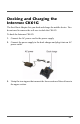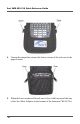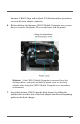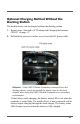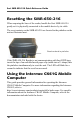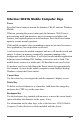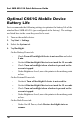Quick Reference Guide
Table Of Contents
- Contents
- About the Savi SMR-650-216 Mobile Reader
- Hardware Components
- Savi SMR-650-216 and Intermec CK61G Mobile Computer
- Reader Communication
- Docking and Charging the Intermec CK61G
- 1. Connect the AC power cord to the power supply.
- 2. Connect the power supply to the dock charger and plug it into an AC power outlet.
- 3. Unzip the two zippers that connect the lower section of the soft case to the upper section.
- 4. Unsnap the snaps that connect the lower section of the soft case to the upper section.
- 5. When the lower section of the soft case is free, fold it up out of the way of the Savi Boot Adapter on the bottom of the Intermec CK61G. The Intermec CK61G ships with a plastic NI (Non-Incendive) protection cover on the boot adapter connector.
- 6. Before docking the Intermec CK61G Mobile Computer, use a screwdriver to remove the plastic NI cover and store it in the pouch.
- 7. Insert the Intermec CK61G into the dock charger by sliding the molded slots on either side of the boot adapter onto the corresponding guides on the dock charger.
- 8. Press down until you feel the adapter engage the dock charger.
- Optional Charging Method Without the Docking Station
- Resetting the SMR-650-216
- Using the Intermec CK61G Mobile Computer
- Optimizing the SMR-650 Reader Tag Collection Range
- Optimal CK61G Mobile Device Battery Life
- 1. Turn on the mobile device.
- 2. Tap Start > Settings.
- 3. Select the System tab.
- 4. Tap Backlight.
- • Check Turn off backlight if device is not used for and select 5 min.
- • Uncheck Dim backlight if device is not used for 15 seconds.
- • Check Turn on backlight when a button is pressed or the screen is tapped.
- • Under Brightness Level, move the pointer to the midway point or less.
- • Uncheck Turn off backlight if device is not used for.
- • Uncheck Dim backlight if device is not used for 15 seconds.
- • Check Turn on backlight when a button is pressed or the screen is tapped.
- • Under Brightness Level, move the pointer to the midway point or less.
- • Under On All Power, check Restore backlight state on resume.
- • Under Automatic Backlight Control, select Turn Off In Bright Light.
- • Under Battery Power > Device turns off after =, select 5 minutes.
- • Under Battery Power > Screen turns off after =, select 5 minutes.
- • Under External Power > Device turns off after =, select Disabled.
- • Under External Power > Screen turns off after =, select Disabled.
- Contacting Savi Support Services
- Specifications
17
Intermec CK61G Mobile Computer Keys
Power
Press the Power button to turn on the Intermec CK61G and start Windows
Mobile.
When on, pressing the power button puts the Intermec CK61G into a
power-saving mode that preserves power to memory and other vital
features, but suspends power to most hardware. Press the Power button
again to resume normal operation.
If the mobile computer stops responding to input or you need to restart a
Savi application, you can perform a soft reset.
A soft reset restarts the mobile computer and saves all stored records and
entries. It cleans up memory occupied by programs running in the
background, such as ActiveSync. A soft reset can also address application
behavior issues including DLL loading, scan errors, and so forth. The
mobile device returns to a stable state. All data that is not saved is lost.
To perform a soft reset, hold down the Power button for approximately
five seconds. As soon as the mobile computer screen displays Starting
Windows, release the Power button.
Cursor Keys
Use the cursor keys to navigate the mobile computer’s display screen.
Delete Key
To delete a selected character or characters, hold down the orange key
and press the CTRL key at the same time.
Backspace Key
Use the backspace key, marked with an arrow, to move the cursor back a
space and delete the character in the space, if any.
For information on the other keys, refer to the Intermec CK61G Mobile
Computer Product Reference Guide included with the device.