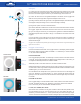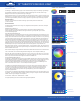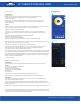User's Manual
Manage Bulbs
FOR ANDROID:
Name your ring light:
Tap the “List” icon at the top left of the app. A side bar will open up that lists “Manage Bulbs”
Click the “Settings” icon next to “Manage Bulbs”. You should see the light listed.
It will begin with “Magic….”
Tap the wrench icon next to the listed light. A box will open to rename. Type in the name of your
choice and select OK. If you have multiple lights, it is possible to control them separately using the
Savage Light Manager.
IPHONE:
Tap the “List” icon at the top left of the app. A sidebar will open up that lists “Group Manage” and “My Device”.
Click “Group Manage”, then “Add”. Type in the name of your choice and select OK.
Repeat above steps to rename the second light.
Important: If you are using the app on more than one phone, you can only pair the device/devices to
one phone at a time. If the device is paired to more than on phone at the same time, the functions will
not work.
TO CONTROL MORE THAN ONE LIGHT USING: DEFAULT GROUPS
Tap the “List “icon at the top left of the app.
A side bar will open up that lists “Default Groups”.
Tap on right pointing arrow next to “Default Group” and you should see each paired light.
Note: only lights that are currently turned on will be visible. If the light is controllable with the app, it will be high-
lighted with a blue background for Android or gray for iPhone.
If multiple lights are highlighted, then the app will control all at the same time.
If the light does not have a blue/gray background, tap on it in the app. Blue/gray background will come
on and the light will be controllable. Note: the bulb to the left of the named light should appear
to be lighted. If it does not, tap the bulb and it will appear to light.
Note: The chain to the right side of the light should appear unbroken, if the 2 links appear to be separated, tap
on the chain until they appear connected. Breaking the chain can be used when temporarily disabling the light
from the app is desired. Only highlighted lights will be controlled by the app. To control lights separately, tap
any light icon and the blue highlight will disappear. That light will no longer be controlled by the app allowing
the user to control each light independently.
Troubleshooting
Problem: Light behaves erratically.
FOR ANDROID:
If the app has been running in the background for extended periods of time, the app’s cache can ll up.
Solution:
To solve, close the “Savage Light Manager” app.
Go to “Settings” in your phone.
In settings, go to “Application Manager”.
Scroll to the app “Savage Light Manager”.
Tap “Storage”.
Tap “Clear Cache”.
This will likely solve the issue. Re-open the “Savage light Manager App” and re-try.
If light fails to pair with your device’s Bluetooth, GPS/Location Service may need to be enabled.
FOR iPHONE:
Close out of the app completely and then re-open. You can also try to remove the battery from the light
and re-attach or restart the phone completely.
If you receive the error message “Unfortunately Light Manager has stopped.” when clicking on the Mood
function, it’s likely that the Microphone permissions are turned off in the app. Refer to the Mood section of the
instructions for more info.
If another specic activity control is not functioning, refer to that activity’s section of the instructions for more info.
If the light appears to be paired but the light cannot be controlled, see instructions for Default Groups. The light
that is being used should be highlighted in blue/gray, the bulb to the right of the device should appear on and
the chain to the left of the described device should appear unbroken.
MANAGING BULBS
CLICK LIST BUTTON
LIGHT MANAGER
professional photography made simple
800.624.8891 savageUniversal.com
USAGE INSTRUCTIONS
®
®
12” TABLETOP RGB RING LIGHT