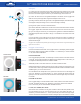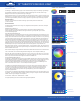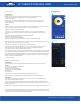User's Manual
MUSIC FUNCTION
Your Savage 12” Tabletop RGB Ring Light can be used to pulse with your music and audio les stored in your media
library. The pulsing light will cycle through the various colors (rainbow effect) available and match the beat of the music
or voices for audio recordings. It is not possible to specify a specic color in this function. Upon launch, the app will ask
for access to your device’s media libraries. Allow permission if you would like to use music or audio les stored on your
device to pair with the app’s features. If not, disallow. If you would like to use the function but disallow at a later date,
follow the procedure below:
FOR iPHONE
Go to your phone’s Settings
Scroll down to Apps
Select Light Manager
Select the Media & Apple Music button to remove permission
FOR ANDROID
Go to your phone’s Settings
Select Application Manager
Select Light Manager
Select Permissions
Select the Storage button to remove permission
To use, tap the Music button at the bottom of the app. If permission is enabled, you will see a music list in the center of
the screen. Select the song/audio recording of your choice. The selected content will begin to play. The volume bars at
the top left of the screen should be green. If they are white, tap them to activate the light. If you wish to leave the music
playing but prevent the want from pulsing, tap again and the light and the pulsing will stop. Rewind, fast forward and
pause functions are also available in the top center of the app screen.
PATTERNS FUNCTION
This function allows the user to engage numerous special effects. The various “Pulsating” functions cause the light to
gradually fade up or down. The various “Strobe” functions cause quick ashes. The various “Fade” functions are similar
to the “Pulsating” functions but there are more choices. The “Pulse”,“Strobe” and “Fade” functions can be slowed down or
sped up by sliding the speed wheel left to slow the effect or right to speed up. The various rainbow effects cause the light
to cycle through all available colors. To select an effect, use your nger to scroll up or down to your selection. When your
chosen effect is highlighted in green, the effect will be enabled. There is no need to tap to select.
MOOD FUNCTION
The Mood function causes the light to pulse with surrounding sounds. To use, tap the “Mood” button at the bottom of the
app. The app will begin to respond to sounds in the room. If you speak, the light should pulse. The white slider below the
green pulsing microphone adjusts the sound sensitivity of the microphone. If you wish to lter out lower noise levels and
background sounds, slide the bar to the left to decrease sensitivity. As you slide the bar to the right, the light will gradually
pick up sounds at lower noise levels. If the bar is all the way to the light, the light will pick up all sounds including all
background noise. The Mood effect is only available in “Rainbow” mode. You cannot select a specic color. The Mood
function will not work unless the “Microphone” setting in your phone’s Permissions setting is turned on.
FOR iPHONE:
Go to your phone’s Settings
Scroll down to Apps
Select Light Manager
Select the Microphone button to allow permission
FOR ANDROID:
Go to your phone’s Settings
Select Application Manager
Select Light Manager
Select Permissions
Select the Microphone button to allow permission
Note: Not all special effects listed within the app will work with this specic
light. Available patterns include:
Fade: rainbow, red, green, blue, yellow, cyan, purple, white, red/green, red/blue, green/blue, bicolor
Strobe: rainbow, red, green, blue, yellow, cyan, purple, white
Pulse: rainbow, warm white, cool white, warm/cool white
MUSIC MODE
PATTERNS MODE
MOOD MODE
PATTERN SPEED
SENSITIVITY
MUSIC FUNCTION
PATTERNS FUNCTION
MOOD FUNCTION
BROWSE MUSIC FILES
BROWSE PATTERNS & EFFECTS
professional photography made simple
800.624.8891 savageUniversal.com
USAGE INSTRUCTIONS
®
®
12” TABLETOP RGB RING LIGHT