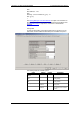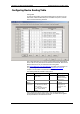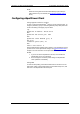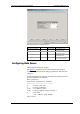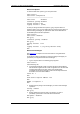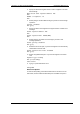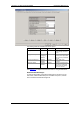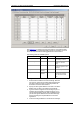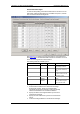Owner manual
Table Of Contents
- General Information
- Installation
- Operating the ETC2002
- Connecting to the ETC2002
- Setting Up the ETC2002
- Changing the Password and Security
- Changing Time and Date
- Configuring Local Time Settings
- Configuring Serial Ports
- Configuring the Network
- Configuring Dial-Up Connections
- Configuring Wireless RF Connections
- Configuring Gateway Options
- Configuring Device Routing Table
- Configuring eXpertPower Client
- Configuring Data Server
- Upgrading Device Firmware
- Device Maintenance
- Technical Specifications
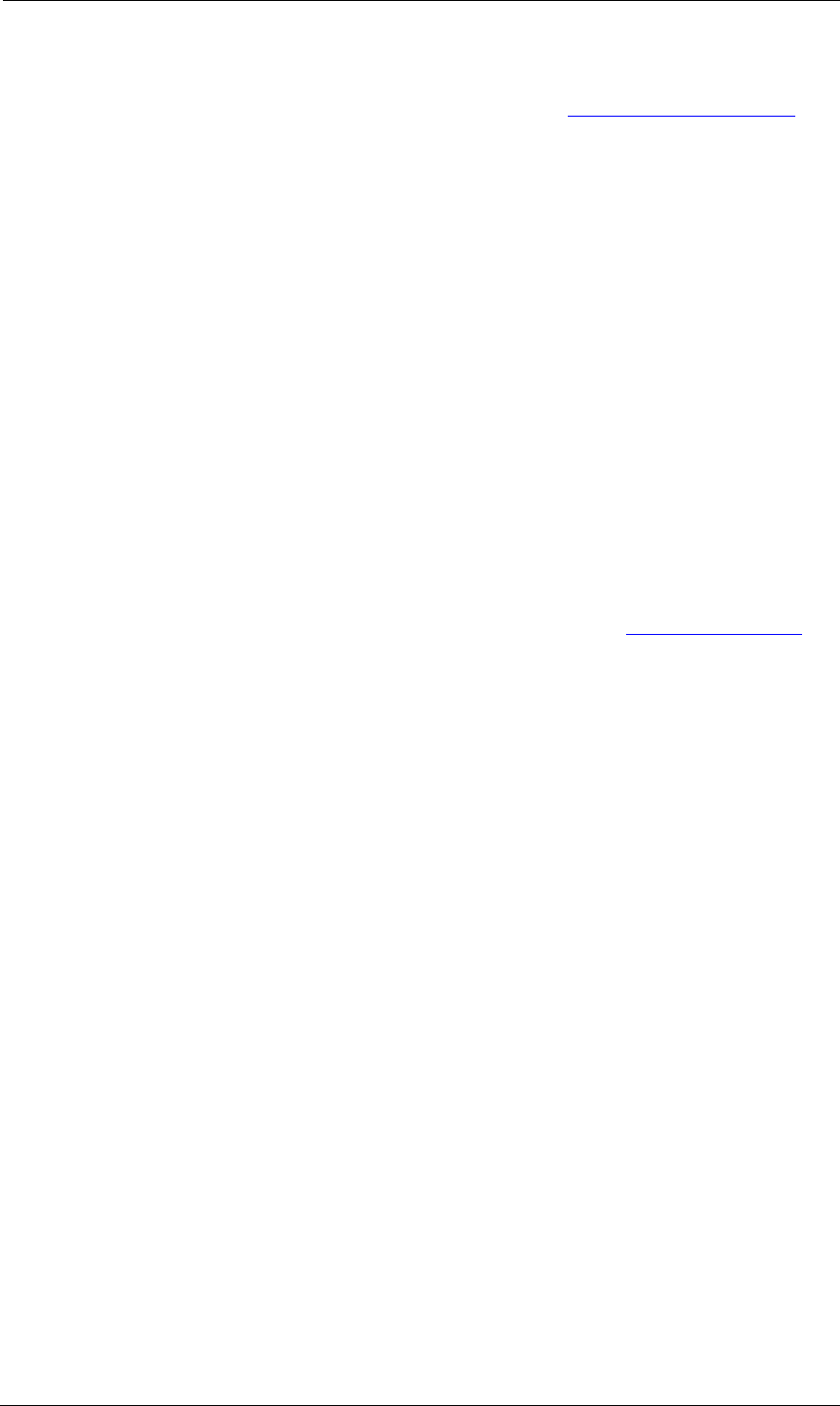
Chapter 5 Setting Up the ETC2002 Configuring eXpertPower Client
44 ETC2002 Network Communicator
NOTE:
Enable the routing table via the ETC2002 Gateway Options Setup to
make it effective in your ETC2002 (see Configuring Gateway Options
above).
Configuring eXpertPower Client
Using HyperTerminal or Telnet
To view or change the eXpertPower
TM
settings, type xp and press Enter. To
change a parameter, type your new setting after the prompt and press Enter.
To leave the setting unchanged, just press Enter.
>xp
XpertPower IP address: 194.90.237.19
New:
XpertPower TCP service port: 5001
New:
XpertPower client Enabled [y/n]: N
New [y/n]:
Connection period (min): 10
New:
Time to next session: 0
See the table below for available options. Refer to your eXpertPower service
provider for the correct eXpertPower settings. See eXpertPowerTM Client
in
Chapter 3 for more information on the eXpertPower
TM
service.
NOTES
1. If you do not use the eXpertPower
TM
service, do not enable the
eXpertPower client in your ETC2002.
2. Do not change the connection period setting. The eXpertPower
server updates it automatically.
Using PAS
To enter the Setup dialog, select the ETC2002 site from the list box on the
PAS toolbar, select Communication Setup from the Meter Setup menu, and
then click on the ExpertPower Client Setup tab.