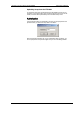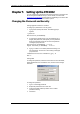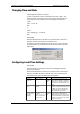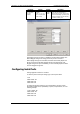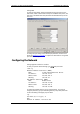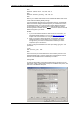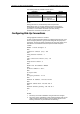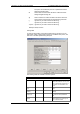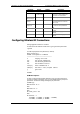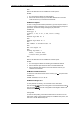Owner manual
Table Of Contents
- General Information
- Installation
- Operating the ETC2002
- Connecting to the ETC2002
- Setting Up the ETC2002
- Changing the Password and Security
- Changing Time and Date
- Configuring Local Time Settings
- Configuring Serial Ports
- Configuring the Network
- Configuring Dial-Up Connections
- Configuring Wireless RF Connections
- Configuring Gateway Options
- Configuring Device Routing Table
- Configuring eXpertPower Client
- Configuring Data Server
- Upgrading Device Firmware
- Device Maintenance
- Technical Specifications
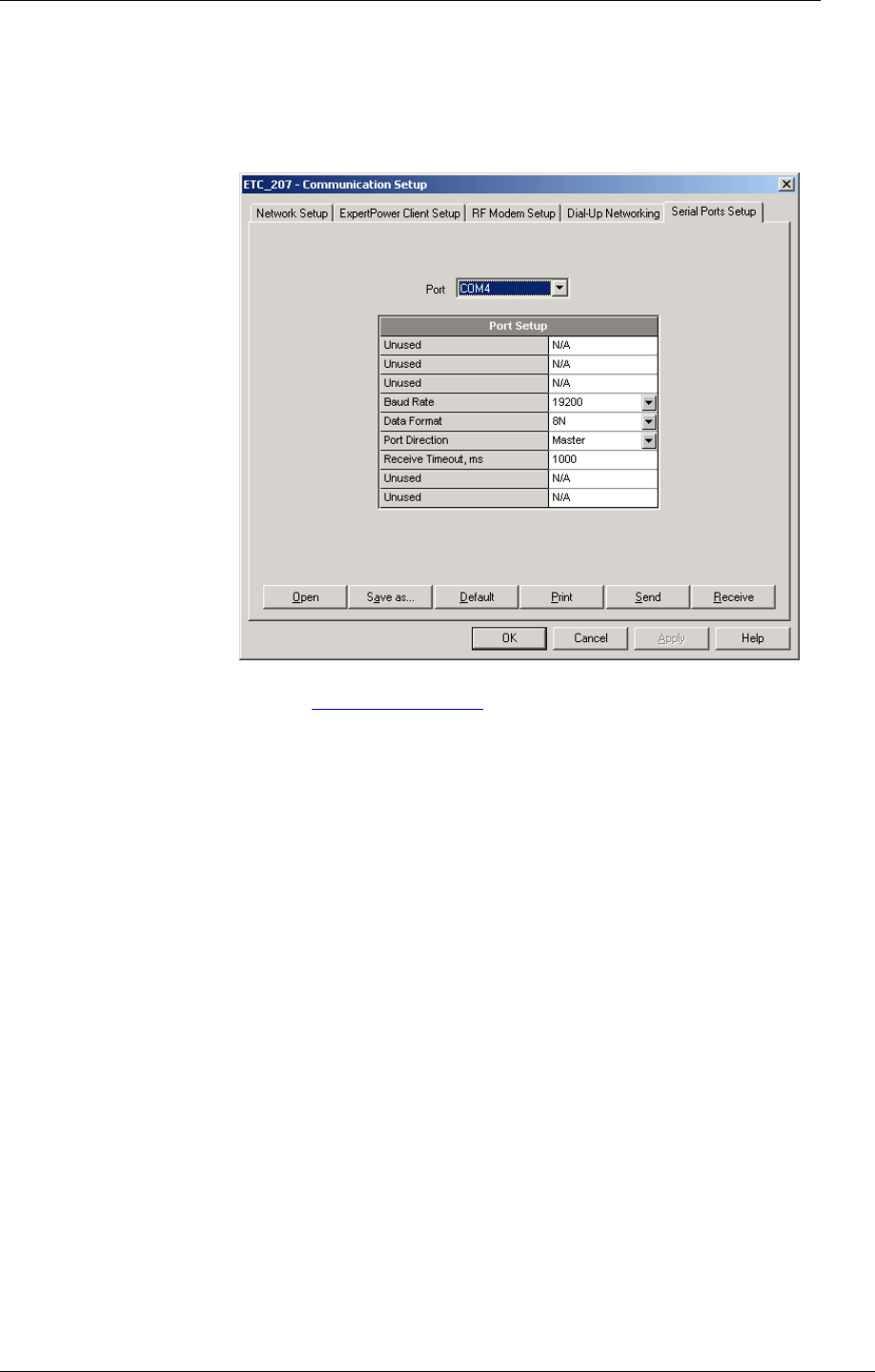
Chapter 5 Setting Up the ETC2002 Configuring the Network
ETC2002 Network Communicator 35
Using PAS
To enter the setup dialog, select the ETC2002 site from the list box on the
PAS toolbar, select Communications Setup from the Meter Setup menu, and
then click on the Serial Ports Setup tab. Select the desired device port in the
“Port” box.
To change the port settings, select desired port parameters, and then click
Send. See Serial Port Connection
in Chapter 3 for information on using serial
ports and available options.
Configuring the Network
Using HyperTerminal or Telnet
To view your present network settings, type stat ip and press Enter:
>stat ip
Ethernet Address Statistics (ENET)
Name: D-Link DE-220 Ethernet driver
IP address: 192.168.0.213
Subnet mask: 255.255.255.0
Gateway: 192.168.0.1
PPP Address Statistics (PNET)
Name: Modem Driver
IP address: 192.168.10.203
Subnet mask: 255.255.255.0
Gateway: 192.168.10.204
To change the network settings, type ip and press Enter. If you wish to
change a parameter, type your new setting after the prompt and press Enter.
To leave the setting unchanged, just press Enter.
>ip
Use DHCP (0/1 = no/yes): 0
New:
Network IP address: 192.168.0.203