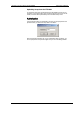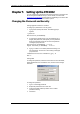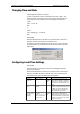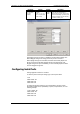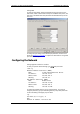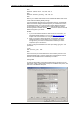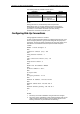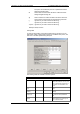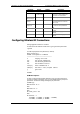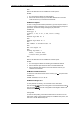Owner manual
Table Of Contents
- General Information
- Installation
- Operating the ETC2002
- Connecting to the ETC2002
- Setting Up the ETC2002
- Changing the Password and Security
- Changing Time and Date
- Configuring Local Time Settings
- Configuring Serial Ports
- Configuring the Network
- Configuring Dial-Up Connections
- Configuring Wireless RF Connections
- Configuring Gateway Options
- Configuring Device Routing Table
- Configuring eXpertPower Client
- Configuring Data Server
- Upgrading Device Firmware
- Device Maintenance
- Technical Specifications
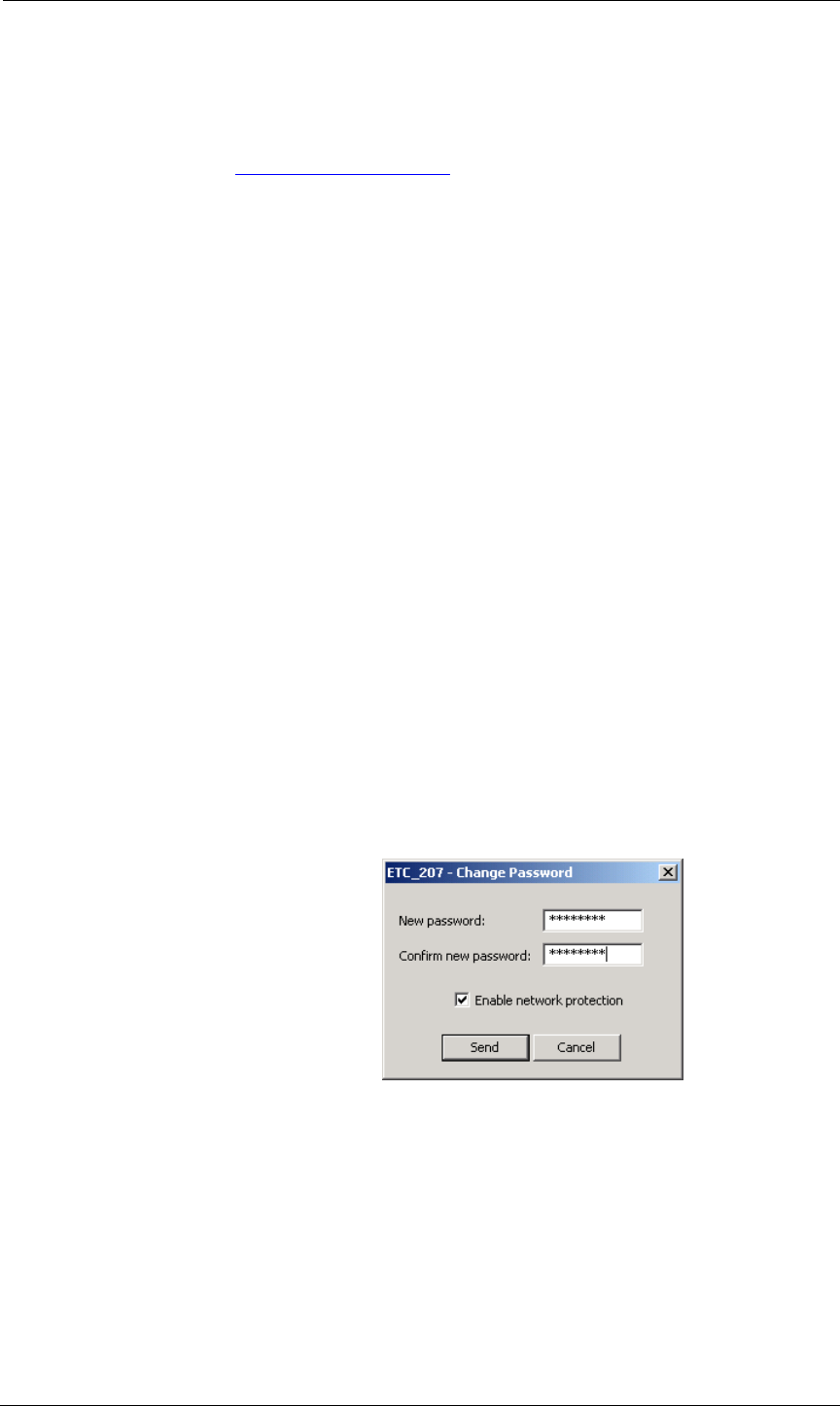
Chapter 5 Setting Up the ETC2002 Changing the Password and Security
32 ETC2002 Network Communicator
Chapter 5 Setting Up the ETC2002
You can configure your ETC2002 via the Terminal program connected to the
device through the COM3 service port, via the Telnet, or via PAS. See
Connecting to the ETC2002
for information on establishing a connection with
your device using different communication options.
Changing the Password and Security
Using HyperTerminal or Telnet
To change your password or a security option:
1. Type password and press Enter. The following prompt
appears:
> password
New Password [0-99999999]:
2. To change the password, type your new password (up to
8 digits) and press Enter, then repeat your new password
when prompted and press Enter. To leave the password
unchanged, just press Enter.
New Password [0-99999999]: ********
Repeat Password [0-99999999]: ********
3. Type y to enable or n to disable password checking, and
then press Enter. To leave the current setting unchanged,
just press Enter.
Comm/Network Protection Enabled [y/n]: N
New: Y
Using PAS
To change the password, check the On-line button on the PAS toolbar,
select Administration from the Monitor menu, and then select Change
Password.
To change the password:
1. Type in a new 8-digit password.
2. Repeat the password in the Confirm box.
3. Check the “Enable network protection” box to enable
password checking.
4. Click Send.