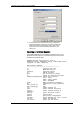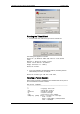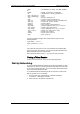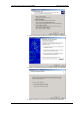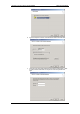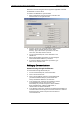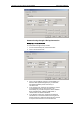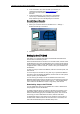Owner manual
Table Of Contents
- General Information
- Installation
- Operating the ETC2002
- Connecting to the ETC2002
- Setting Up the ETC2002
- Changing the Password and Security
- Changing Time and Date
- Configuring Local Time Settings
- Configuring Serial Ports
- Configuring the Network
- Configuring Dial-Up Connections
- Configuring Wireless RF Connections
- Configuring Gateway Options
- Configuring Device Routing Table
- Configuring eXpertPower Client
- Configuring Data Server
- Upgrading Device Firmware
- Device Maintenance
- Technical Specifications
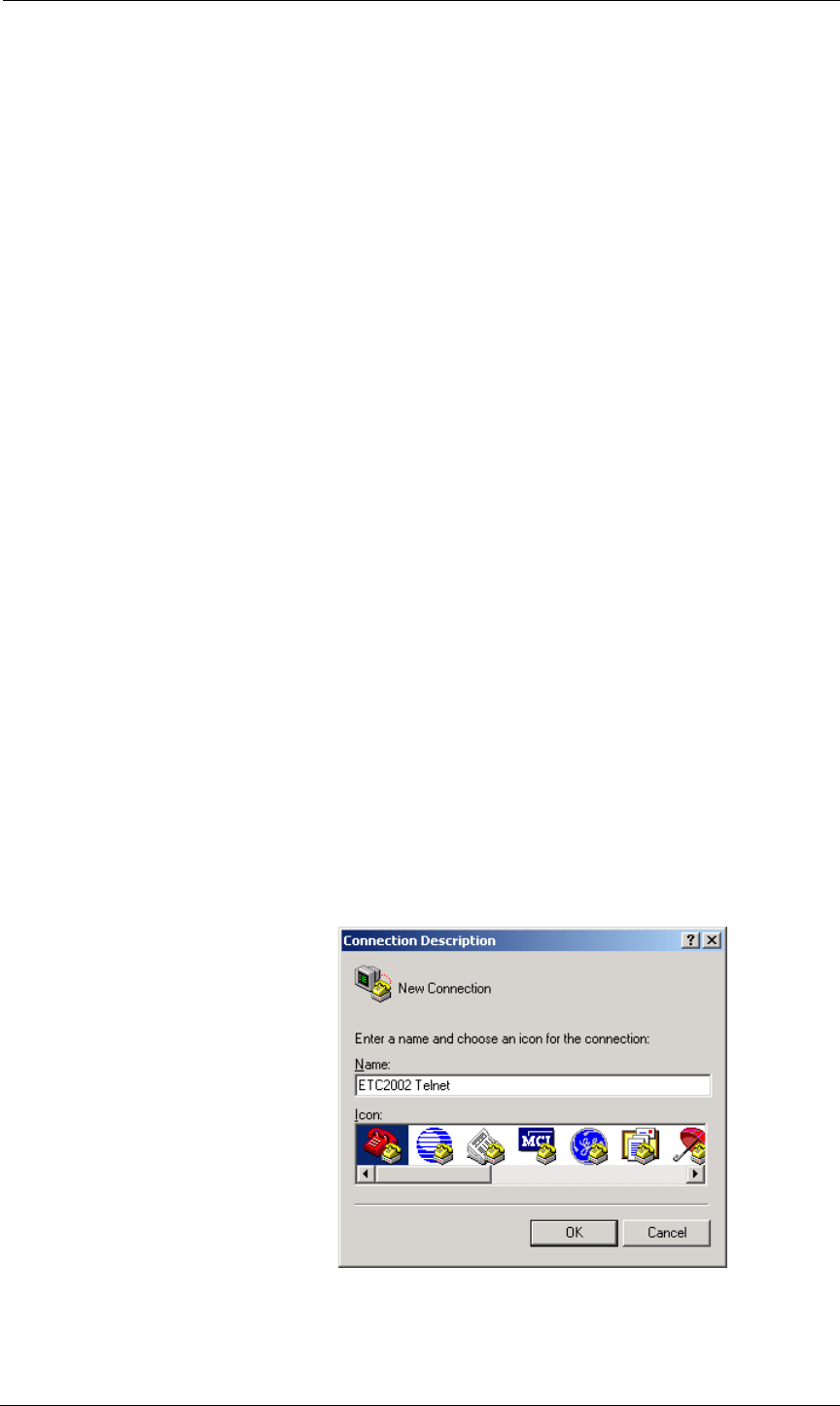
Chapter 4 Connecting to the ETC2002 Using Telnet
22 ETC2002 Network Communicator
stop dump Stops dumping the log to console
stop net Shuts the network down
stop server Shuts the TCP server down
reset Resets the device
quit Quit console
You are prompted for the password to login, as in the following example:
Login password: *
>
If your login was successful, you are not prompted for the password again
until you close the terminal session. The default ETC2002 password is 0
unless you have changed it. A password is always required for a terminal
session regardless of whether the communications security is enabled or
disabled.
After receiving the Terminal prompt “>”, you may enter your commands.
Closing a Terminal Session
To close your terminal session, put the PROGRAM-RUN key on the
ETC2002 in the RUN position.
Using Telnet
Unlike HyperTerminal, Telnet allows you to access the device through a local
network or from any location on the Internet where your device is visible. Just
like Windows HyperTerminal, Windows Telnet allows you to configure the
network, communications and security settings in your ETC2002, and to view
certain diagnostic information such as device diagnostics and network
statistics.
You can establish a telnet connection to the device from Windows
HyperTerminal or from Windows Telnet Client.
Running Telnet from HyperTerminal
1. Run HyperTerminal from the Windows Start -> Programs
-> Accessories -> Communications menu.
2. Type a name for your new connection and click OK.
3. Select TCP/IP (Winsock) in the “Connect Using” box, type
the ETC2002 IP address in the “Host address” box, and
set the port number to 5023. Click OK.