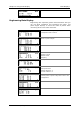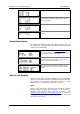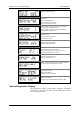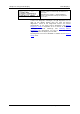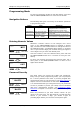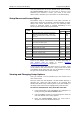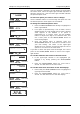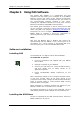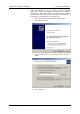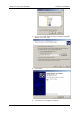Instruction Manual
Chapter 3 Using Front Display
Programming Mode
46 EM720 Power Quality and Revenue Meter
Once the password is set to the desired value, press and hold
the SELECT/ENTER button for more than 1 second. If the
password you entered is correct, you move to the main
device menu, otherwise you return back to the data display.
Setup Menus and Access Rights
The EM720 setup is menu-driven. The meter provides 12
menus that allow local accessing a limited number of meter
setups and control functions listed in the following table.
Access to particular menus is granted depending on the
security level of the password you entered.
Security Level Menu
Label
Menu Function
View Change
Reset Reset of billing and engineering maximum
demands, device diagnostics, meter and
battery operation time counters and failure
counters
Low See
Table
below
RTC RTC clock setup Low Low
Display Display setup Low Low
Test TEST/NORMAL mode switching and LED pulse
rate setup for TEST mode
Low Medium
Basic Basic device setup Low High
Options Device options setup Low High
COM1 COM1 serial port setup Low Medium
COM2 COM2 serial port setup Low Medium
COM3 COM3 serial port setup Low Medium
Net Ethernet network setup Low Medium
Local Local settings Low Medium
Access Meter passwords setup High High
Loader Launches flash download via a local serial port Medium Medium
Access to the RESET menu entries is allowed depending on
your security level as shown in Section Resetting
Accumulators and Log Files in Chapter 6.
If your security level does not allow access to a menu, it will
not be listed in the main menu list, and you will not be able
to highlight menu items that you are not allowed to change,
but you can still view their present settings.
Viewing and Changing Setup Options
Once you entered a correct password you are moved to the
main meter menu.
The main menu has two windows: the left window displays a
submenu list, while the right window is an assisting Exit
window that allows easy returning back to the data display. A
currently active menu item is highlighted by inversed color.
To select a desired menu entry from the menu list:
1. If the left window is not highlighted yet, highlight it by
briefly pressing the SELECT/ENTER button.
2. Use the SCROLL button to scroll through the menu list
until the desired menu entry appears.
3. Press the SELECT/ENTER button for more than 1
second to enter the selected submenu.