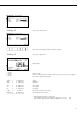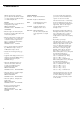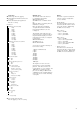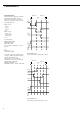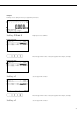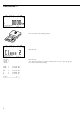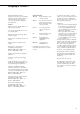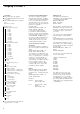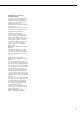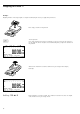Operating instructions
22
Classification W
With the Classification application,
you can determine whether the weight
of a given sample lies within the limits
of a defined weight class.
Features
– Classification with 3 or 5 weight classes.
Configured in Setup under:
Application:
Classific.: Number of
classes
– Enter the upper class limits using the
keypad or by saving weight values from
a load on the platform
– Enter the upper limits of weight classes
as absolute values or as a percentage
of deviation from the upper limit of
Class 1. Configured in Setup under:
Application:
Classific.: Input
– Class of current weight also indicated
by 1 LED (when using 3 classes) or
2 LEDs (when using 5 classes)
– Activate info-mode by pressing D
(> 2 sec)
– Toggle the main display from classes to
weights by pressing the
Net soft key,
and back again by pressing the
Class soft key
– Automatic initialization when you
switch on the Combics with most
recently saved application data.
Configured in Setup under:
Application:
Classific.: Autostart
– Automatic taring of container weight.
Configured in Setup under:
Application:
Classific.: Autotare
– Automatic printout. Configured in
Setup under:
Application:
Classific.: Printout
– Restore factory default settings.
Configured in Setup under:
Application:
Classific.: Fty set-
tings
Soft Key Functions
Start Begin first initialization
Param. Begin new initialization
Net Toggle display from classes
to the weighing mode
Class Toggle the display from
weighing mode to classes
Weigh. During initialization:
Save the current weight value
as the upper limit of a weight
class
To use the Classification application,
you need to enter the delimiters that
separate one class from another.
The lower limit of Class 1 is defined by
the preset minimum load. The other
classes are configured by defining their
upper limits. There are two ways to
enter the delimiters for classes 1
through 3 (or 5):
– By saving the weight value indicated:
Each upper limit value, with the excep-
tion of the highest class, is entered
using the keypad or by saving the
weight value of a load on the weighing
platform.
– By entering a percentage:
The upper value of Class 1 is entered
using the keypad or by saving the value
indicated. Upper limits for the other
classes are defined by entering a per-
centage of deviation from the upper
limit of Class 1, using the keypad.
Example: Enter 100 g as the upper
limit of Class 1. Then enter 15%.
When working with 3 classes, this yields
the following weight classes:
Class 0: up to the minimum load
Class 1: > minimum load - 100 g
Class 2: > 100 g – 115 g
Class 3: > 115 g - maximum load
When working with 5 classes, this yields
the following weight classes:
Class 0: up to the minimum load
Class 1: > minimum load - 100 g
Class 2: > 100 g – 115 g
Class 3: > 115 g – 130 g
Class 4: > 130 g – 145 g
Class 5: > 145 g - maximum load
The initial application values are valid
until deleted by pressing the c key
or until overwritten by a new value.
They also remain saved after you turn
off the Combics.