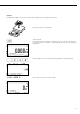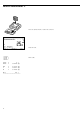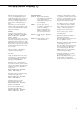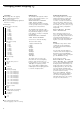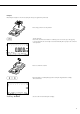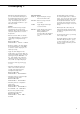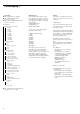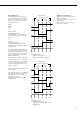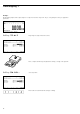Operating instructions
18
Checkweighing O
Preparation
§ Select Setup: Press the M key
§ Select Application Parameters:
Press the
O soft key
§ Select the Checkweighing application:
Press the
O soft key
Checkweighing
Minimum load for autotaring
1 digit
2 digits
5 digits
o 10 digits
20 digits
50 digits
100 digits
200 digits
500 digits
1000 digits
Autotare first weight
o Off
On
Autostart app. at power on
On
o Off
Checkweighing range
o 30% to 170%
10% to max. load
<SET> control output
o ‘SET’ control signal
Ready to operate (for
process control systems)
Activation of port lines
Off
Always on
At stability
o Within checkweighing range
Stabil. + chckw. range -> on
Type of checkweighing input
o Target, min, max, weight
Target, min in %, max in %
Auto printout of results
o Off
On
Only OK values
Only nonconforming values
Factory settings
Yes
oNo
o = factory setting
§ Save settings and exit Setup: Press the
M key or the
oo soft key
Minimum Load
The minimum load required for auto-
matic taring of the container weight on
the platform (first weight), or for auto-
matic printout of results, is configured
in Setup under:
Application:
Checkwgh.:
MinL.Autotar
You can choose from the following
10 levels for this setting:
1 digit (no minimum load)
2 digits
5 digits
10 digits
20 digits
50 digits
100 digits
200 digits
500 digits
1000 digits
The “digits” here refer to the scale
intervals in the connected weighing
platform. If the interval of the con-
nected platform is 1 g, for example, and
1000 digits are required, you must
place at least 1000 g (=1000 intervals
=1000 digits) on the weighing platform
to activate autotaring or autoprint.
Display:
The result of a measurement is shown
either as a weight value or in relation to
the target.
– Weight display
The measured value line always shows
the weight value, even if it lies outside
the tolerance range.
The bar graph is displayed with symbols
indicating lower limit, target and upper
limit. Weights are shown logarithmical-
ly up to the lower tolerance limit, and
linearly beyond that point.
The LEDs are activated as follows:
Yellow: weight value > upper tolerance
limit
Green: weight value is within OK range
Red: weight value < lower tolerance
limit
If no LED is lit:
– the application is not completely
initialized, or
– the weight value is outside the
checkweighing range. (The limits
of the checkweighing range are
configured in Setup under:
Application:
Checkwgh.:
Chckw.rng.), or
– the weighing platform has not
stabilized
– Relation to target value
As “Weight display” above, with the
exception that:
–
LL is shown on the main display
if the weight value is lower than the
target, and
–
HH is shown on the main display
if the weight value is higher than the
target