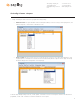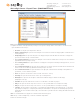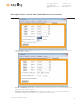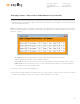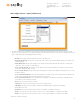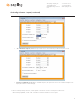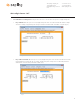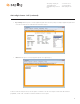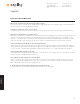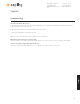User's Manual
The Sapling Company, Inc.
1633 Republic Road
Huntingdon Valley, PA 19006
USA
+1 215.322.6063 P.
+1 215.322.8498 F.
www.sapling-inc.com
34
Sbdconfig Software - Elapsed Timer (3200/3300 Versions) (continued)
2. Program the ‘Lights’ settings that will display on the Elapsed Timer when a particular button is pushed. The lights on the Elapsed Timer must be
programmed separately for each button. The lights on the Elapsed Timer will only turn off if the user configures it into the buttons. Listed below
are the options and their functionality:
Note: When configuring the lights for a specific button, any changes made to the light functions of the remaining three buttons are only affected
when the selected button is pushed. E.g. If the button 1 lights dialog box is open, adjusting the lights on buttons 2,3 and 4 will only have an affect
when button 1 is pushed.
• No Change: When selected, a particular button’s settings will remain unaltered from its previous selected state.
• Off: This option will turn off the lights on a particular Elapsed Timer button.
• Green / Red: This option allows the user to choose either green or red backlighting on the Elapsed Timer when the button is pressed.
• Blink On / Off: This option will allow the user to turn on or off the light blinking function. When this is set to Off, the backlight will
stay on. When this is set to On, the backlight will blink.
3. Repeat steps 1 and 2 for the three remaining lights buttons.
4. After all four buttons and the lights buttons on the Elapsed Timer are set, click the ‘Update Clock’ button to store the selected options or when all
the tabs have been programmed, click the ‘Load Clock’ button located on the menu bar to store all options.