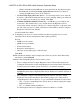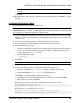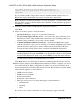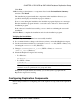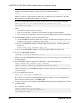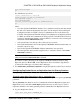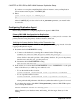Troubleshooting guide
Click Next.
11. Review the product features or components listed on the Preinstallation Summary
window. Click Install.
The installation program installs the components in the installation directory you
specified, and displays an installation progress indicator.
If errors occur during the installation, the installation program displays error messages.
Exit the installation program wizard to correct the cause of the error, then restart the
installation program.
If the software is installed successfully, you see a window confirming the successful
installation.
12.
Click Done to complete the installation and close the installation program.
Verifying the Installation
Verify that Replication Agent has been successfully installed.
1.
In a command window, change to the directory where you installed Replication Agent.
2.
Set the environment variables by sourcing the SYBASE.csh file (UNIX or Linux) or by
executing the SYBASE.bat file (Windows).
3.
Change to $SYBASE/RAX-15_5/bin (UNIX or Linux) or %SYBASE%
\RAX-15_5\bin (Windows).
4.
Obtain the Replication Agent version string:
• For Windows:
ra.bat -v
• For UNIX or Linux:
./ra.sh -v
Note: Make sure permission for the ra.sh file is set no broader than 700 (read/write/
execute for user, no permissions for group and other).
If Replication Agent installs successfully, you see the Sybase copyright and the
Replication Agent version string.
Configuring Replication Components
Review the procedures for configuring each of the replication components in the replication
system.
CHAPTER 6: DB2 UDB-to-SAP HANA Database Replication Setup
Quick Start Guide for SAP HANA Database 87