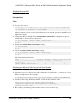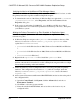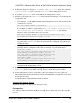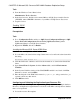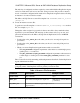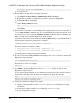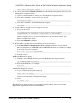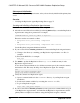Troubleshooting guide
Microsoft SQL Server(TEAMSTER)
b) Stop the service.
2.
Restart Microsoft SQL Server in single-user mode:
a)
Click Start > Control Panel > Administrative Tools > Services.
b)
Right-click your Microsoft SQL Server instance, and choose Properties.
c)
In the General tab, click Stop.
d)
Under Start parameters, enter:
-m
Click Start.
3.
Execute the resource file to create the Replication Agent instance. In your resource file, if
you set
start_instance
to
yes
, this step also starts the Replication Agent instance. In your
resource file, if you also configured
initialize_instance
to
yes
, this step also initializes the
Microsoft SQL Server and the Replication Agent instance.
After the resource file has been validated, use the
ra_admin
utility to create the Replication
Agent instance using the
-r
parameter. For example:
%SYBASE%\RAX-15_5\bin\ra_admin -r myra.rs
Execution results are returned as either:
•
Response-file processing completed, or,
•
Response-file processing completed with errors
See the
Replication Agent Administration Guide
.
4.
If your resource file set start_instance to no, change to the SYBASE directory and start the
Replication Agent instance:
cd %SYBASE%\RAX-15_5\myra
Execute the RUN file, for example:
RUN_myra
5.
Use dsedit to update the Replication Server sql.ini to include an entry for the
Replication Agent location.
To use direct load materialization, also add the server name part of the connection name to
the interfaces file. This entry should point to Replication Agent. For example:
pds
master tcp ether hostname 9030
query tcp ether hostname 9030
6.
Verify the connection to Replication Agent.
a) Open a command window in the %SYBASE% directory of your Replication Agent
installation.
b) Set the environment variables by executing the SYBASE.bat file.
c) Log in to Replication Agent:
CHAPTER 5: Microsoft SQL Server-to-SAP HANA Database Replication Setup
70 Replication Server