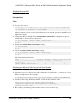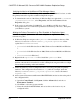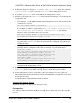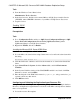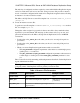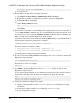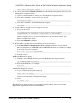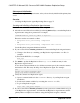Troubleshooting guide
Enabling Remote DAC
Enable remote DAC.
Prerequisites
Task
1.
Log in to the server:
"C:\Program Files\Microsoft SQL Server\90\Tools\Binn\SQLCMD.EXE"
-U username -P password -S serverName
where
username
,
password
, and
serverName
are your user ID, password, and Microsoft
SQL Server name.
2.
Change the Microsoft SQL Server remote admin connections configuration option to
enable DAC to allow remote connections:
1> sp_configure 'remote admin connections', 1
2> go
3.
Update the remote admin connections setting:
1> reconfigure
2> go
4.
Verify the remote admin connections setting:
1> sp_configure 'remote admin connections'
2> go
The result returned should be:
name minimum maximum config_value run_value
------------------------- -------- -------- ------------
-----------
remote admin connections 0 1 1 1
Obtaining the Microsoft SQL Server DAC Port Number
Obtain the Microsoft SQL Server DAC port number.
1.
Open the ERRORLOG file in a text editor. This file is located in the log directory of your
Microsoft SQL Server. For example:
C:\Program Files\Microsoft SQL Server\MSSQL.1\MSSQL\LOG\ERRORLOG
2.
Search for the string "Dedicated admin" to find an entry similar to this:
2007-11-09 13:40:02.40 Server Dedicated admin
connection support was established for listening
locally on port 1348.
3.
Record the port number specified in this entry for use in a later step.
CHAPTER 5: Microsoft SQL Server-to-SAP HANA Database Replication Setup
Quick Start Guide for SAP HANA Database 63