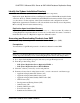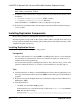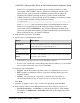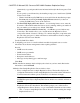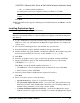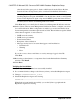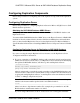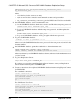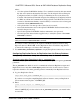Troubleshooting guide
after the end of the grace period, obtain a valid license from the Sybase Product
Download Center at
http://www.sybase.com/detail?id=1025266
, and install it.
Note: Replication Agent is licensed statically when installed with RSHE. If you are
installing Replication Agent with RSHE, locate the file that contains a valid SySAM
license for the Replication Agent component in RSHE. Specify that license file here.
See the
Sybase Software Asset Management Users Guide
.
Click Next until you see the Sybase Software Asset Management Notification window.
10.
On the Sybase Software Asset Management Notification window, configure your server
for e-mail notification. When configuration is enabled, you receive information about
license management events that require attention. Select Yes and either accept the default
values that are supplied, or enter values for:
• SMTP server host name
• SMTP server port number
• E-mail return address
• Recipients of the notification
• Message severity level of an event that triggers e-mail notification:
• Informational
• Warning
• Error
If you choose not to have e-mail alerts or severity messages logged, select No.
Click Next.
11.
Review the product features or components listed on the Preinstallation Summary
window. Click Install.
12. Click Done.
Verifying the Installation
Verify that Replication Agent has been successfully installed.
1.
In a command window, change to the directory where you installed Replication Agent.
2.
Change to %SYBASE%\RAX-15_5\bin.
3.
Obtain the Replication Agent version string:
ra.bat -v
If Replication Agent installs successfully, you see the Sybase copyright and the
Replication Agent version string.
CHAPTER 5: Microsoft SQL Server-to-SAP HANA Database Replication Setup
58 Replication Server