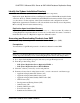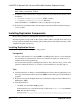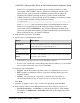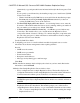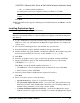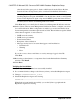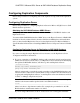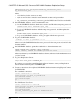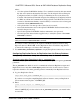Troubleshooting guide
Alternatively, copy and paste the license information directly in the license pane. Click
Next.
If you specify a served license key, the installer prompts you to install a new SySAM
license server. Click:
•
Next to install the new SySAM license server and follow the installation prompts.
•
Previous and select Use previously deployed license server if you have an
existing SySAM license server on the same host.
•
Use Previously Deployed License Server – for an existing license server, enter the
host name of the machine where the license server is running, and the port number if
the port number you are using is not default. Click Next.
•
Continue installation without a license key – click Next to proceed without any
license keys. The installer allows you to install and use the Replication Server
components without a license for 30 days. To continue using these components after
the end of the grace period, obtain valid licenses and install these licenses using the
Replication Server License Installer.
See the
SySAM Users Guide
.
9.
Configuring your server for e-mail notification enables designated users to receive
information about license management events requiring attention.
Provide:
• SMTP server host name
• SMTP server port number
• E-mail return address
• Recipient e-mail addresses
• Message severity that triggers e-mail messages
Click Next.
10.
The installation summary window displays the selections you have made. Review the
information, and click Install.
11.
On the Start Sample Replication Server window, select:
•
Yes to configure and start a sample Replication Server. The installer displays the
configuration information for the sample Replication Server. Record this information.
You must enter and confirm a password from 6 to 15 characters in length.
Note: You cannot start the sample Replication Server on Linux on POWER because
the ERSSD requires Sybase SQL Anywhere Server, which is not available on Linux on
POWER.
•
No to manually configure a full-featured Replication Server and start a sample
Replication Server after installation. The installer prompts you to either create a
sample Replication Server directory or to proceed with the installation. Select either:
•
Yes – to create a sample Replication Server directory without starting the sample
Replication Server, or,
CHAPTER 5: Microsoft SQL Server-to-SAP HANA Database Replication Setup
56 Replication Server