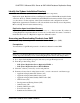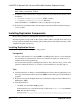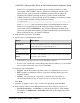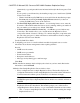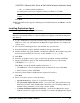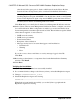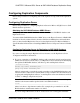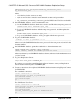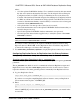Troubleshooting guide
If there is not enough disk space in the temporary disk space directory, set the
environment variable TMP to
directory_name
before running the installer again,
where
directory_name
is where the installation program writes the temporary
installation files. When specifying the
directory_name
, include its full path.
• (UNIX or Linux) If you downloaded the product from SMP, go to the directory where
you extracted the installation image and start the installer:
./setup.bin
where setup.bin is the executable file name for installing Replication Server.
If there is not enough disk space in the temporary disk space directory, set the
environment variable IATEMPDIR to
tmp_dir
before running the installer again,
where
tmp_dir
is where the installation program writes the temporary installation files.
When specifying the
tmp_dir
, include its full path.
4.
In the Introduction window, click Next.
5.
Specify where to install Replication Server:
Option Description
Click Choose.
To select an installation directory. A window appears, and from that
window browse for and select the directory.
Enter a new directory
path.
To create a new directory.
Click Restore Default
Folder.
To restore to the default directory if you do not want to use the direc-
tory that you have entered.
•
If the directory you chose does not exist, click Yes to create it.
• If it does exist, and already contains a Replication Server installation, you are warned
that you will overwrite the older version. Click Next.
6.
Select the type of installation:
•
Typical – installs the default components. This is recommended for most users.
•
Full – installs every Replication Server component, including all the supported
language modules.
•
Custom – lets you select the components to install. Some components are
automatically installed if they are required to run your selected components.
Click Next.
7. Select the geographic location, agree to the license agreement, then click Next.
8.
On the Sybase Software Asset Management License Server window, select one of:
•
Specify License Keys – click Browse to select the license file. To select multiple
license files, use Shift+Click or Ctrl+Click. The license pane displays the license
information.
CHAPTER 5: Microsoft SQL Server-to-SAP HANA Database Replication Setup
Quick Start Guide for SAP HANA Database 55