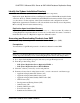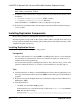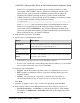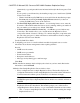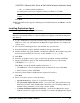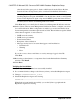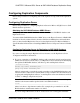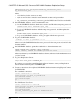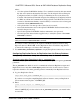Troubleshooting guide
Note: To generate a license, you must provide some information, such as the host name,
MAC address, and number of CPUs.
5.
Download your product licenses, and place them in your product license directory after
installation:
• $SYBASE/SYSAM-2_0/licenses (UNIX or Linux)
• %SYBASE%\SYSAM-2_0\licenses (Windows)
where
$SYBASE
or
%SYBASE%
is where you installed your product.
6.
Download your installation files, and uncompress and extract all the installation images to
your local drive.
Installing Replication Components
Review the procedures for installing the replication components.
Install all replication components on the same host where a Microsoft SQL Server data server
has already been installed and is running with both the primary and replicate databases. This
simplifies the quick-start process.
Installing Replication Server
Install Replication Server using the setup program.
Prerequisites
• Allocate a disk partition of at least 20MB for each Replication Server you are installing.
You can add more partitions later, if necessary. Check each partition to make sure it is
available and has write permissions.
• Allocate the entire partition to the Replication Server. If you allocate only a portion of the
partition to Replication Server, you cannot use the remainder for any other purpose.
Task
1.
Verify that the drive on which you install the Replication Server has enough disk space for
the components being installed, and at least 100MB of extra disk space for the installation
program.
2.
Download and extract the Replication Server installation image from the SAP
®
Service
Marketplace (SMP).
3.
Start the installation.
• On Windows, launch the setup program.
If the installer does not start automatically, double-click setup.exe or select Start >
Run and enter the following:
setup.exe
CHAPTER 5: Microsoft SQL Server-to-SAP HANA Database Replication Setup
54 Replication Server