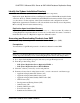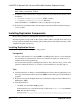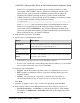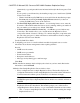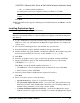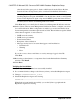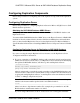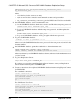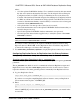Troubleshooting guide
Identify the Sybase Installation Directory
Determine the directory in which to install the replication components.
Replication Agent, Replication Server, and ExpressConnect for HANA DB are installed in the
same base directory, which is identified by the SYBASE environment variable. Select a path
on a host drive to be the recipient of the Sybase installation and configuration activities.
Replication Agent must be installed on a host from which it can directly access the primary
Microsoft SQL Server instance transaction log.
Replication Agent Installation Directory
Replication Agent versions 15.5 and later use the RAX-15_5 directory name. If you have an
existing Replication Agent installation of version 15.5 or later and do not want to overwrite it,
install the latest version of Replication Agent in a different location.
Accessing and Downloading Products from SMP
Download replication components from the SAP Service Marketplace (SMP).
Prerequisites
You must have a login ID and password to download software from the SMP.
Task
Note: If you are installing Replication Server Options (RSO), this task requires you to perform
several steps twice because you are downloading Replication Server and other products.
1.
Go to
https://websmp204.sap-ag.de/
, and enter your login ID and password.
2.
From the product listing, select:
•
SAP Sybase Replication Server, Option for HANA or
•
SAP Sybase Replication Server, HANA Edition
3.
Select the software you need by version and platform.
4.
Generate a license based on the license model—served or unserved—and license type:
• Application Deployment CPU License (AC)
• Application Deployment Other License (AO)
• Application Deployment Standby CPU License (BC)
• CPU License (CP)
• Development and Testing License (DT)
• Other License (OT)
• Standby CPU License (SF)
• Server License (SR)
• Standalone Seat License (SS)
CHAPTER 5: Microsoft SQL Server-to-SAP HANA Database Replication Setup
Quick Start Guide for SAP HANA Database 53