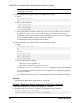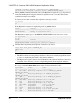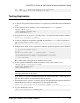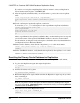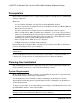Troubleshooting guide
Note: If, in your response file, you set start_instance to yes, your instance is also
running. If you set initialize_instance to yes, your instance is also initialized.
c) Results are returned as either:
•
Response-file processing completed
•
Response-file processing completed with errors
See the
Replication Agent Administration Guide
.
9.
If you set start_instance to yes in your resource file, and if the log indicates that the
Replication Agent instance was started, skip this step, and continue with the next section.
Change to the instance directory and run Replication Agent in the background.
• On Windows:
cd %SYBASE%\RAX-15_5\myra
• On UNIX or Linux:
cd $SYBASE/RAX-15_5/myra
On UNIX or Linux, execute the RUN file in the background:
bg pid
where
pid
is the process ID.
Your Replication Agent for Oracle is now running.
Verifying the Replication Agent Instance Installation
Verify that the Replication Agent instance has been successfully installed.
1.
Use dsedit to update the Replication Server sql.ini (Windows) or interfaces
(UNIX or Linux) file to include an entry for the Replication Agent location.
Note: You can use any Tabular Data Stream
™
(TDS) client utility (isql, isqlApp, or
SQLAdvantage) that you prefer.
To use direct load materialization, also add the server name part of the connection name to
the interfaces file. This entry should point to Replication Agent. For example:
pds
master tcp ether hostname 9030
query tcp ether hostname 9030
2.
Verify the connection to Replication Agent:
a) Open a command window in the %SYBASE% (Windows) or $SYBASE (UNIX or
Linux) directory of your Replication Agent installation.
b) Set the environment variables by executing the SYBASE.bat file (Windows) or by
sourcing the SYBASE.csh file (UNIX or Linux).
c) Log in to Replication Agent:
isql –Usa –Psa_pass –Smyra
CHAPTER 4: Oracle-to-SAP HANA Database Replication Setup
Quick Start Guide for SAP HANA Database 43