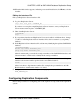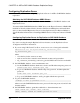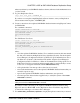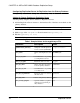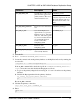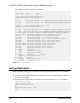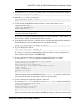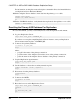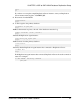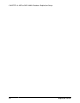Troubleshooting guide
12. When the final window appears, indicating a successful installation, click Done to exit the
installer.
Editing the Interfaces File
Edit your Replication Server interfaces file.
1.
Log in to Replication Server:
isql –Usa –Psa_pass –SSAMPLE_RS
If you have not set up the sample Replication Server instance, enter your Replication
Server instance name in place of SAMPLE_RS.
2.
Shut down Replication Server:
1>shutdown
2>go
3.
If your primary database and Replication Server are installed on different hosts, change
"localhost" in the Replication Server interfaces file to the host name for your primary
database.
4.
In the Replication Server interfaces file, add an entry identifying the replicate SAP HANA
database:
[dataservername]
master tcp ether hostname port
query tcp ether hostname port
where
hostname
and
port
are the host and port number of the SAP HANA database, and
dataservername
is a label used to identify the host and port number.
Note: Each SAP HANA database installs with a unique instance number, and the port
number is the instance number prefixed with 3 and suffixed with 15:
3in15
where
in
is the two-digit instance number. For example, the port number for an SAP
HANA database with instance number 1 is 30115.
5.
Navigate to $SYBASE/$SYBASE_REP/samp_repserver, and execute
RUN_SAMPLE_RS.
Configuring Replication Components
Review the procedures for configuring each of the replication components in the replication
system.
CHAPTER 3: ASE-to-SAP HANA Database Replication Setup
Quick Start Guide for SAP HANA Database 13