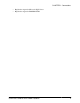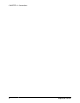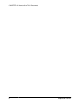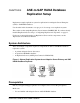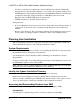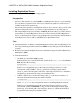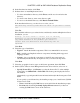Troubleshooting guide
Task
Note: If you are installing Replication Server Options (RSO), this task requires you to perform
several steps twice because you are downloading Replication Server and other products.
1.
Go to
https://websmp204.sap-ag.de/
, and enter your login ID and password.
2.
From the product listing, select:
•
SAP Sybase Replication Server, Option for HANA or
•
SAP Sybase Replication Server, HANA Edition
3.
Select the software you need by version and platform.
4.
Generate a license based on the license model—served or unserved—and license type:
• Application Deployment CPU License (AC)
• Application Deployment Other License (AO)
• Application Deployment Standby CPU License (BC)
• CPU License (CP)
• Development and Testing License (DT)
• Other License (OT)
• Standby CPU License (SF)
• Server License (SR)
• Standalone Seat License (SS)
Note: To generate a license, you must provide some information, such as the host name,
MAC address, and number of CPUs.
5.
Download your product licenses, and place them in your product license directory after
installation:
• $SYBASE/SYSAM-2_0/licenses (UNIX or Linux)
• %SYBASE%\SYSAM-2_0\licenses (Windows)
where
$SYBASE
or
%SYBASE%
is where you installed your product.
6.
Download your installation files, and uncompress and extract all the installation images to
your local drive.
Installing Replication Components
Review the procedures for installing the replication components.
CHAPTER 3: ASE-to-SAP HANA Database Replication Setup
Quick Start Guide for SAP HANA Database 9