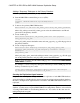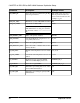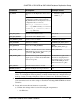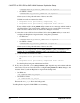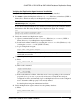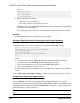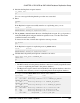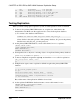Troubleshooting guide
Verifying the Replication Agent Instance Installation
Verify that the Replication Agent instance has been successfully installed.
1.
Use dsedit to update the Replication Server sql.ini (Windows) or interfaces (UNIX or
Linux) file to include an entry for the Replication Agent location.
Note: You can use any Tabular Data Stream
™
(TDS) client utility (isql, isqlApp, or
SQLAdvantage) that you prefer.
To use direct load materialization, also add the server name part of the connection name to
the interfaces file. This entry should point to Replication Agent. For example:
pds
master tcp ether hostname 9030
query tcp ether hostname 9030
2.
Verify the connection to Replication Agent:
a) Open a command window in the %SYBASE% (Windows) or $SYBASE (UNIX or
Linux) directory of your Replication Agent installation.
b) Set the environment variables by executing the SYBASE.bat file (Windows) or by
sourcing the SYBASE.csh file (UNIX or Linux).
c) Log in to Replication Agent:
isql –Usa –Psa_pass –Smyra
Note: These verification steps are optional because they were performed when you
verified the resource file.
3.
Verify the Replication Agent connection to Replication Server:
a) Enter:
test_connection RS
go
b) This result is returned:
Type Connection
---- ----------
RS succeeded
(1 row affected)
c) If the result indicates a failure, either the server is not responding or the connection
properties (
host
,
port
,
user
, or
password
) are incorrect. Verify the host and port
configuration values, and manually log in to the Replication Server as the configured
user to determine which property is incorrectly defined.
See the
Replication Agent Administration Guide
.
4.
Verify the Replication Agent connection to the primary database:
a) Enter:
test_connection PDS
go
CHAPTER 6: DB2 UDB-to-SAP HANA Database Replication Setup
Quick Start Guide for SAP HANA Database 99