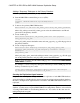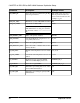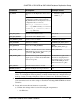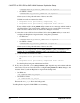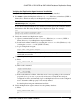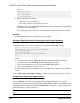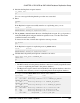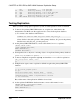Troubleshooting guide
Setting the DB2 UDB Connectivity Autocommit Parameter
Replication Agent requires that the DB2 UDB connectivity autocommit parameter be turned
on (autocommit=1).
The autocommit parameter is specified in the DB2 UDB call-level interface (CLI)
configuration file for the primary database. If the autocommit parameter is not turned on, a
deadlock problem may occur.
1.
Make a copy of the sample db2cli.ini file located in <HOME>\db2_software
\cfg, where
<HOME>
is the home directory of the DB2 UDB instance owner (UNIX or
Linux) or the DB2 UDB client or server installation directory (Windows). Place this copy
in <HOME>\sqllib\cfg.
2.
Edit the
autocommit
parameter setting in the db2cli.ini file in <HOME>\sqllib
\cfg.
Creating a DB2 UDB User and Granting Permissions
Create a DB2 UDB user and grant the necessary permissions.
Replication Agent requires a DB2 UDB login that has permission to access data and create
new objects in the primary database. The DB2 UDB login must have SYSADM or DBADM
authority to access the primary database transaction log.
Note: You can also use this procedure to create a maintenance user.
1.
Create a new operating system user named
ra_user
using commands appropriate for your
operating system.
For example, this command can be used to create a user named
ra_user
on the UNIX and
Linux operating systems:
useradd -gusers -Gmgmt -s/bin/shell -psybase
-d/home/ra_user -m ra_user
where
password
is the password corresponding to the
ra_user
user name.
2.
Start the DB2 UDB command-line processor (CLP):
%>bash
%>source /db2home/db2inst1/sqllib/db2profile
%>db2
3.
Connect to the primary DB2 UDB database:
db2=>connect to pdb user db2_admin_user using db2_admin_password
where
db2_admin_user
and
db2_admin_password
are the administrative user ID and
password for the primary database.
4.
Grant all necessary authorities to
ra_user
:
db2=>grant DBADM on database to user ra_user
CHAPTER 6: DB2 UDB-to-SAP HANA Database Replication Setup
Quick Start Guide for SAP HANA Database 93