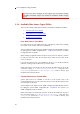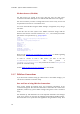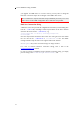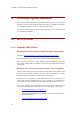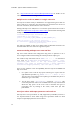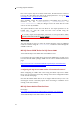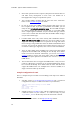Installation guide
3. Access Databases using mxODBC
Note that some driver manager do not support this environment variable:
unixODBC and iODBC support the variable, the DataDirect ODBC manager
doesn't.
3.3.6 Available Data Source Types (DSNs)
There are three kinds of data sources that you can install on Windows machines:
1. User Data Sources (User-DSN)
2. System Data Sources (System-DSN)
3. File Data Sources (File-DSN)
User Data Sources (User-DSN)
User data sources are only visible to the user creating them. Other users normally
do not have access to these data source definitions.
The user DSNs can be defined via the ODBC manager GUI administration tools or
by editing the user ODBC configuration file ~/.odbc.ini. See section 3.3.5 ODBC
Configuration Files for details.
When running an application that is meant to run as service or daemon, you have
to make sure that you create the user data source under the user name of the
service or daemon.
If you intend a data source to be available for all users, or to avoid permissions
problems, creating a system data source is a better option.
When connecting to a user DSN, you have to specify the DSN name as part of the
connection string of
mx.ODBC.Manager.DriverConnect() using the form
"DSN=mydsn". If you use the mx.ODBC.Manager.Connect() API to connect, pass
the DSN name as first parameter.
System Data Sources (System-DSN)
System data sources are available to all users of the system. This is the
recommended setup, if you run services that need to access the data sources from
more than just one account.
Systems DSNs can be defined via the ODBC manager GUI administration tools or
by editing the system ODBC configuration file /etc/odbc.ini. See section 3.3.5
ODBC Configuration Files for details.
When connecting to a system DSN, you have to specify the DSN name as part of
the connection string of
mx.ODBC.Windows.DriverConnect() using the form
"DSN=mydsn". If you use the mx.ODBC.Windows.Connect() API to connect, pass
the DSN name as first parameter.
29