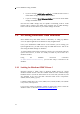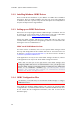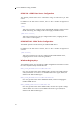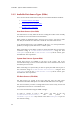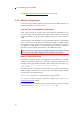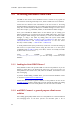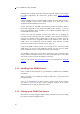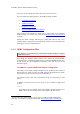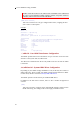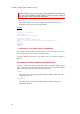Installation guide
mxODBC - Python ODBC Database Interface
3.2.2 Installing Windows ODBC Drivers
Please consult the documentation of your database for ODBC driver installation
instructions. These are usually installed in the same way as any other application
on Windows, but their respective setup wizards and options are usually different
in layout and depend on the target database.
3.2.3 Setting up an ODBC Data Source
Data sources are setup using the Windows ODBC Manager on Windows. This can
be found in the in the Control Panel as Administrative Tools and is called Data
Sources (ODBC). See the Windows ODBC documentation
for details.
Starting the ODBC manager will bring up a dialog with tabs for data source
creation, ODBC tracing and connection pooling as well as a few information tabs
showing the versions of installed drivers.
ODBC on 64-bit Windows Versions
On 64-bit versions of Windows, there are two separate ODBC managers which
also keep and manage different lists of ODBC data sources: the 64-bit version can
be found in C:\windows\system32\odbcad32.exe, the 32-bit version is located in
C:\windows\sysWOW64\odbcad32.exe.
64-bit applications can only use the 64-bit ODBC manager and drivers, whereas
32-bit applications can only use the 32-bit ODBC manager and drivers.
Please make sure that you use the right variant of the ODBC manager when
configuring ODBC data sources on 64-bit Windows. If not, you will get errors
from the ODBC manager mentioning problems in finding the given ODBC data
source or an architecture mismatch, e.g. [Microsoft][ODBC Driver
Manager] The specified DSN contains an architecture mismatch
between the Driver and Application
3.2.4 ODBC Configuration Files
On Windows, you should always use the Windows ODBC Manager to configure
ODBC data sources.
Even though the Windows ODBC Manager also exposes the standard ODBC
configuration files C:\Windows\ODBC.INI and C:\Windows\ODBCINST.INI, these
do not contain the full configuration information, since this is stored in the
Windows registry.
20