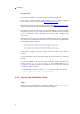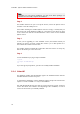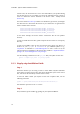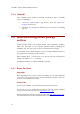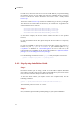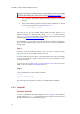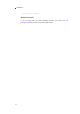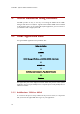Installation guide
2. Installation
In both cases, the license files are sent to the email address you specified during
the purchase process or from which you wrote the evaluation license request in
form of a ZIP license archive attached to the license email – usually named
licenses.zip.
The license archive licenses.zip contains one subdirectory per license you bought.
The directories are named after the license key for each license. A typical license
archive will have these contents:
2100-8789-0322-0926-2568-6429/mxodbc_license.py
2100-8789-0322-0926-2568-6429/mxodbc_license.txt
2100-8089-0312-0926-2668-6529/mxodbc_license.py
2100-8089-0312-0926-2668-6529/mxodbc_license.txt
(in the above example, the license archive contains the files for two product
licenses).
In order to install the license files, please unzip the license archive to a temporary
directory.
In order for mxODBC to pick up the correct license files, please copy them to a
location on your
sys.path or PYTHONPATH. If you installed Python to e.g.
C:\Python27 on Windows or /usr/local/bin/python on Unix or Mac OS X, the
typical location for installation of the license files would be C:\Python27\Lib\site-
packages\ or /usr/local/lib/python2.7/site-packages/.
Use the following command to see the
sys.path that your Python version uses:
python -c "import sys; print ';'.join(sys.path)"
2.4.2 Step-by-step Installation Guide
Step 1
Determine whether you are using a UCS2 or UCS4 build of Python (Windows
users always need the UCS2 version, Mac OS X should also try the UCS2 version
first, Unix users will most likely need the UCS4 version).
To find out which variant your Python version was compiled with, run the
following command:
python -c 'print("UCS%s"%len(u"x".encode("unicode-internal")))'
This will either print out “UCS2” or “UCS4”.
Step 2
Next, install the egenix-mxodbc prebuilt package in your Python installation.
15