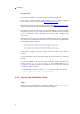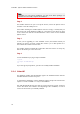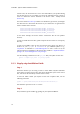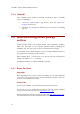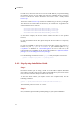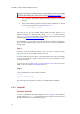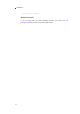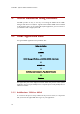Installation guide
2. Installation
Note that you may need to have admin or root privileges in order to successfully
complete the following step, unless you are using a virtualenv-based setup.
If you got UCS2 in step 1, run the following command using the
easy_install
script from the Python installation you intend to use:
easy_install -i http://downloads.egenix.com/python/index/ucs2/ \
egenix-mxodbc
If you got UCS4 in step 1, use this command:
easy_install -i http://downloads.egenix.com/python/index/ucs4/ \
egenix-mxodbc
If you manually downloaded the egg archive from the eGenix.com website to a
temporary directory, pass the file name directly to
easy_install to start the
installation:
easy_install \
/path-to-egg-file/egenix_mxodbc-3.3.0-py2.7-win32.egg
(replace the file name with the one of the file you downloaded)
After installation, the egg file can be removed from the temporary directory
without causing harm.
For more information on how to use
easy_install, please see the easy_install
documentation.
Step 3
Now that you have installed the product code, you need to install the proper
licenses in order for the mxODBC to startup correctly.
Go to the temporary directory where you unzipped the license archive and change
to the license subdirectory which contains the license for the installation you are
currently working on.
Copy the two files mxodbc_license.py and mxodbc_license.txt from the license
subdirectory to the Python site-packages/ directory.
Step 4
Test the installation by trying to import mxODBC:
$ python
>>> import mx.ODBC.Manager
>>>
If you don't get any ImportError, you have successfully installed mxODBC.
13