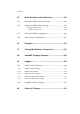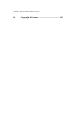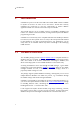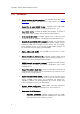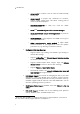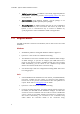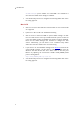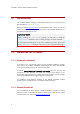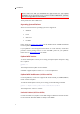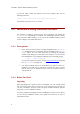Installation guide
mxODBC - Python ODBC Database Interface
To find out which variant your Python version was compiled with, run the
following command:
python -c 'print "UCS%s"%len(u"x".encode("unicode-internal"))'
This will either print out “UCS2” or “UCS4”.
2.2 Installation using Windows installers
The installers provided by eGenix.com for use on Windows only include the
mx.ODBC.Windows subpackage of mxODBC. This subpackage interfaces directly
to the Microsoft ODBC Manager, so you can use all available Windows system
tools to configure your ODBC data sources.
2.2.1 Prerequisites
• Please make sure that you have a working installation of the egenix-mx-
base
distribution prior to continuing with the installation of the egenix-
mxodbc
add-on. You can easily check this by checking the Windows
Software Setup dialog for an entry of the form "Python x.x eGenix.com mx
Base Distribution" or by running the following at the command prompt:
python –c "import mx.DateTime"
If you get an import error, please visit the eGenix.com web-site and install
the
egenix-mx-base package first.
• You will need ODBC drivers for all databases you wish to connect to.
Windows comes with a very complete set of such drivers, but if you can't
find the driver you are looking for, have a look at 15. Hints & Links to
other Resources.
2.2.2 Before You Start
Upgrading
When upgrading from a previous version of mxODBC, you can normally install
the new version in place of the previous one. If you want to be extra careful, you
can also uninstall the previous version using the standard Windows software
setup tool. See 2.2.4 Uninstall for details.
If you used a different packaging format for installing the previous version, please
see the relevant installation section of this guide for instructions on how to
uninstall that variant.
8