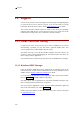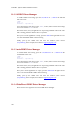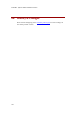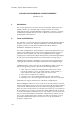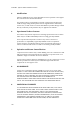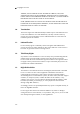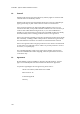Installation guide
19. Support
19.
19.1.1
Support
eGenix.com is provides commercial support for this package, including adapting it
to special needs for use in customer projects. If you are interested in receiving
information about this service please contact support@egenix.com
for details.
This section describes methods which are useful to track down interoperability
problems with ODBC drivers. eGenix support may ask you to apply some of the
methods when working with you to resolve driver-related problems.
19.1 ODBC Call Level Tracing
In support some cases, eGenix may ask you to create an ODBC trace of a session
demonstrating a problem you may have with a particular ODBC driver. This
section explains how to enable ODBC call level tracing.
The ODBC trace log is a text file that ODBC managers (and some drivers) can
generate in order to help with debugging the interaction between the driver, the
driver manager and the application.
The method of how to enable tracing depends on the used ODBC driver manager.
Windows ODBC Manager
Open the Windows ODBC Data Source Administrator on Windows. This can be
found in the in the Control Panel as Administrative Tools and is called Data Sources
(ODBC). See the Windows ODBC documentation
for details.
Go to the Tracing tab and select a trace output file under Log File Path and then
click on Start Tracing to enable ODBC tracing output.
After that is done, start you application or script using mxODBC and run the code
that is causing problems with the driver in question.
After you've run the application or script, open the ODBC administrator again and
click on the same button, now called Stop Tracing.
Finally, pick up the ODBC trace file from the location you've chosen and email it
to support@egenix.com
.
189