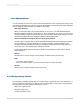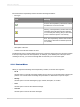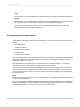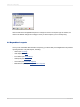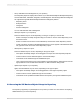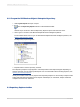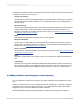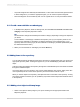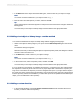User`s guide
• Corporate categories are created by the administrator, or other users who have been granted access
to these categories. If you have the appropriate rights, you can create corporate categories.
• Personal categories can be created by each user to organize his or her own personal documents.
5.4.1 To add a new subfolder or subcategory
1.
In the Repository Explorer, select an existing node, and click Insert a new folder or Insert a new
category on the Repository Explorer's toolbar.
Tip:
The insert button changes automatically from folder to category depending on the type of object that
you select.
A new subfolder or subcategory is added to the repository tree. (If your repository items are not
sorted, the new subfolder or subcategory is added to the bottom of the selected node. If your
repository items are sorted by type, the new subfolder or subcategory is added alphabetically with
the default name New Folder.)
2.
Name your new subfolder or subcategory and hit the Enter key.
5.5 Adding items to the repository
You can add text objects and bitmap images to the repository by dragging them from your report to the
appropriate repository folder. A dialog box appears so you can add identifying information about the
object.
Custom functions are added to the repository through the Formula Workshop and commands are added
through the Database Expert.
Once report items are in the repository, they can be shared between many reports. Each person who
uses Crystal Reports can connect to the repository and choose items to add to a report.
When you add an object to the repository, that object becomes "connected" to the repository. As long
as an object remains connected, you can update any report that uses that object with the latest version
in the repository.
5.5.1 Adding a text object or bitmap image
1.
Select a text object or bitmap image in your report and drag it to the appropriate folder in the
Repository Explorer.
2012-03-1499
SAP BusinessObjects Enterprise Repository