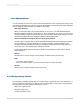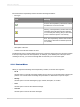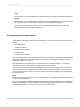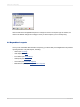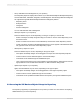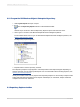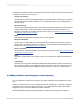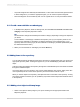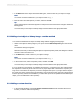User`s guide
• Copy
Use this option to copy the message to the clipboard so that you can paste it into another application.
• Options
Use this option to open the Dependency Checker tab of the Options dialog box. Use this tab to select
the conditions that you want to check for when you run the Dependency Checker.
For more information about the options, search the Crystal Reports Online Help for the topic
"Dependency Checker tab (Options dialog box)."
4.5.4 Opening and docking explorers
Crystal Reports includes these explorers and tools that you can use to see various reports and report
objects:
• The Field Explorer
• The Report Explorer
• The Repository Explorer
• The Workbench
• The Dependency Checker
Open any of these explorers by using the commands on the View menu or the buttons on the Standard
toolbar. If the explorer is closed, its command or button opens it; if the expert is already open, its
command or button sets focus to it.
After installation, each explorer opens in a docked position in the Report Designer. You can dock
explorers in any area of the designer by dragging them to a new location.
Double-click an explorer's title bar to change between docked and free-floating mode. In free-floating
mode, the explorer can be dragged to any position. When you drag the explorer, a placement frame
shows you where it will be placed. You can also resize an explorer by dragging any of its edges with
the Resizing cursor.
Note:
When you double-click the title bar of a free-floating explorer, the program docks it where it was when
you last used Crystal Reports.
You can create a single, multi-tabbed explorer from the Field Explorer, the Report Explorer, the Repository
Explorer, the Workbench, and the Dependency Checker by dragging the explorers on top of each other.
This multi-tabbed explorer can be used in docked or free-floating mode.
2012-03-1493
Introduction to Reporting