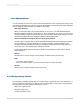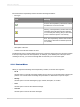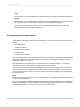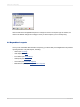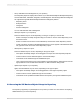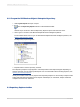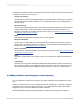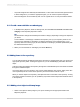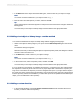User`s guide
Errors listed in the Dependency Checker show the following information:
• Error type.
MeaningIcon
Success. The Dependency Checker has verified
that there are no errors in the file.
Warning. The Dependency Checker has found
something in the file that might be a problem.
You can verify the warning, but you don't have
to fix it to have the report to run correctly.
Error. The Dependency Checker has found an
error that you should fix so that the report will
run correctly.
• Description of the error.
• Location of the file that contains the error.
Double-click an error to open the target report, and go to the report object so that you can fix the problem.
If the report object cannot be found (because, for example, you've deleted part of the report since
checking for errors), you receive a message that recommends you run the check again.
4.5.3.1 Shortcut Menu
When you right-click a message in the Dependency Checker, a shortcut menu appears:
• Go To
Use this option to open the report that contains the error and to go to the object that is causing the
problem. You can also select a message and press Enter or double-click to open the report.
• Sort By
Use this option to sort the messages by type, number, description, or location.
• Clear
Use this option to remove the selected message.
• Clear All
Use this option to remove all of the messages.
2012-03-1492
Introduction to Reporting