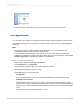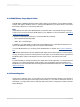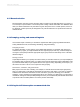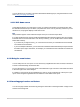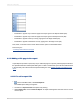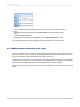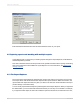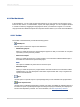User`s guide
and so on. Likewise, if you right-click a section node, the menu will contain the options to hide, suppress,
format and so on.
Note:
You cannot add additional fields or report objects when using the Report Explorer, but you can delete
them.
You can select multiple fields for formatting by using Shift-click or Ctrl-click.
4.5.1.1 Toolbar
The Report Explorer's toolbar provides buttons with tool tips. These buttons let you expand or collapse
your report's tree view and choose the report items to display by type:
•
Expand
Use this option to expand all child nodes of the tree view under the selected node. If you select this
option while the root node is highlighted, all remaining nodes are expanded. If you select this option
while a child node is highlighted, only the nodes that are part of the child are expanded.
Note:
This option has no effect if selected while a report object is highlighted, or if the selected node has
no children.
•
Show/Hide Data Fields
Use this option to show or hide data fields in your report. Data fields include formula fields, summary
fields, and text objects.
•
Show/Hide Graphical Objects
Use this option to show or hide graphical objects in your report. Graphical objects include charts,
maps, boxes, lines, BLOB fields, and OLE objects.
•
Show/Hide Grids and Subreports
Use this option to show or hide cross-tabs, OLAP grids, and subreports in your report.
Note:
•
Items connected to an SAP BusinessObjects Enterprise Repository are shown with the repository
icon beside them.
• Items with hyperlinks are shown as blue text with a solid underline. Items with Report Part hyperlinks
are shown as green text with a dashed underline.
2012-03-1489
Introduction to Reporting