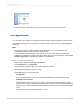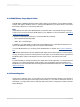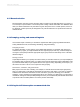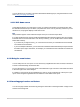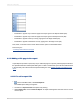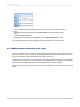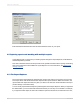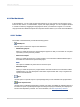User`s guide
You can drill down on your data, to show the data behind individual groups, using the Drill-down cursor.
See Sorting, Grouping, and Totaling.
4.4.9.1 Drill-down cursor
Crystal Reports allows you to drill down on group or summary information in the Preview tab in both
the Standard and the Group Tree. When you position the cursor over any summary value that you can
drill down on, the program displays a Drill-down cursor.
Tip:
Group headers appear on the Drill-down tab just as they do in the main report itself.
If you then double-click, the program reveals the details behind that specific summary value. For example,
if the Drill-down cursor becomes active over the city summary, you can double-click to see the details
behind that summary.
• If you have only a single summary, you can look at the summary or at the data from the individual
records that are summarized.
• If you have multiple summaries, you can look at the summaries behind summaries (the city summaries
that make up the region summaries, for example), or at the data from the individual records that are
summarized.
4.4.10 Using the zoom feature
You can easily zoom in on a report. You can choose any magnification from 25% to 400%. This feature
is active in both the Design and Preview tabs.
To zoom the report in or out, move the zoom control slider left or right. The zoom control slider is located
in the lower right corner of the designer.
It is helpful to view reports at low magnifications in order to get an overall picture of the layout of your
report. Views at higher magnifications focus attention on the details of the report.
4.4.11 Inserting page headers and footers
You can use page headers and footers by placing the information in the Page Header or Page Footer
sections of the Design tab.
2012-03-1485
Introduction to Reporting