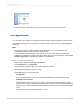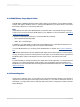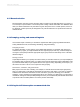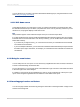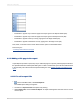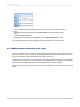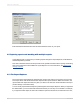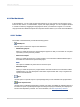User`s guide
3.
Position the picture object where you want it to appear in the report and left-click once.
4.4.4.9 Hyperlink fields
You can select a report object on the Design or Preview tab and create a hyperlink to another location.
The hyperlink is saved with your report and is available to other users as a way of viewing additional
information.
Note:
• Crystal Reports lets you create hyperlinks with Relative URLs, so your web reports retain
independence from their location on any particular server.
• You can use the option "A Website on the Internet" to connect to SAP BusinessObjects, Web
Intelligence, and Analysis workspace documents (this is also known as report linking). Click Create
enterprise hyperlink to create these hyperlinks in Crystal Reports.
4.4.4.9.1 To create a hyperlink field
1.
Select a report object on the Design or Preview tab.
2.
On the Format menu, click Hyperlink.
The Format Editor dialog box appears with the Hyperlink tab active.
3.
Click the type of hyperlink you want to create.
The available types in the upper area are:
• No Hyperlink
This is the default option. There is no hyperlink associated with the selected report object.
• A Website on the Internet
Select this option if you want your report object to be linked to a static web address. Use the
formula button to create a URL based on a field value. For example, you might enter the following
formula if your Customer Name field contained information that would create a series of meaningful
URLs:
"http://www." + {Customer.Customer Name} + ".com"
2012-03-1481
Introduction to Reporting