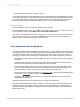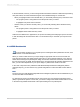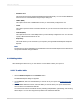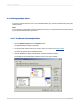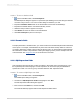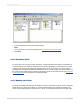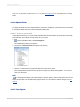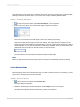User`s guide
Text objects are used in reports for a multitude of purposes. They are a powerful way of inserting titles;
labeling summaries and other data on your report; and of easily combining database fields.
4.4.4.7.1 To insert a text object
1.
On the Insert Tools toolbar, click Insert Text Object. A cursor appears.
2.
Position the cursor where you want the text object to appear in the report.
Click once on the border of the text object to select it for resizing and moving.
Double-click inside the text object to select it for editing. The Design tab ruler changes to a text
object ruler sized to the length of the selected object. To the left, a tab indicator appears. By clicking
the tab indicator, you can cycle through the four tab options available. Once you have chosen the
desired tab, click the position on the ruler where you want to insert it.
The ruler allows you to add indents and align text within the text object.
Note:
When you first insert the text object into the report, the object is automatically selected for editing.
4.4.4.8 Picture fields
When designing reports, there will be times when you want to include a picture. For example, you may
wish to put a company logo in the report header.
4.4.4.8.1 To insert a picture
1.
On the Insert Tools toolbar, click Insert Picture.
The Open dialog box appears.
2.
Select the desired picture file from the file list and click Open to return to the report.
An object frame appears with the picture inside, ready to be positioned.
2012-03-1480
Introduction to Reporting