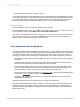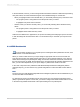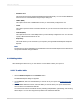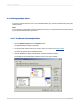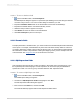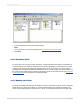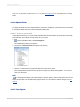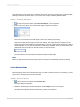User`s guide
4.4.4.1.1 To insert a database field
1.
On the Standard toolbar, click Field Explorer.
The Field Explorer dialog box appears. To speed the report building process, this dialog box remains
on-screen until you close it. You can move this dialog box wherever you wish.
2.
Expand the Database Fields folder to see all the tables chosen from the database(s).
3.
Expand the individual tables to see all the fields they contain.
4.
Select the field you want to appear in the report.
5.
Click Browse to review the values in the selected field.
6.
Click Insert to Report to place it in the report.
4.4.4.2 Formula fields
To display data that is a calculated value, you need to create a formula field and place that formula field
on the report. For example, if the database only stores the order dates and ship dates for orders but
you need to display the number of days it takes to ship the order, you must create a formula field that
will calculate the number of days between ordering and shipping. This is just one example of the use
of formula fields. See Using Formulas, for an introduction to formulas.
4.4.4.3 SQL Expression fields
SQL expressions are like formulas, but they are written in Structured Query Language (SQL), not in
the Crystal Reports formula language. An SQL expression can be used to query the database for
specific sets of data. You can sort, group, and select based on SQL expression fields.
4.4.4.3.1 To create an SQL Expression field
1.
On the Standard toolbar, click Field Explorer.
The Field Explorer dialog box appears.
2.
Scroll down to SQL Expression Fields and highlight it. Click New.
The SQL Expression Name dialog box appears.
3.
Enter a name in the Name box, and then click OK.
The Formula Workshop appears with the SQL Expression Editor active.
2012-03-1477
Introduction to Reporting