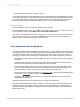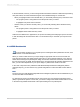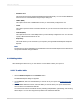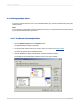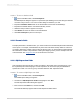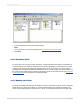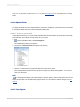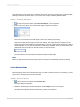User`s guide
4.
To create links manually, drag a field from one table to a field in another table. If successful, a link
line is created. If unsuccessful, a message is issued.
Note:
You can link tables by table name or by foreign key information.
5.
If you've deleted links and you want to recreate them automatically, click Link.
6.
Click OK when finished.
Note:
When manually creating links, the field you are linking "to" must be of the same data type as the
field you are linking from. When a native connection is used, the field you are linking "to" does not
have to be indexed. For more information, see Indexed tables.
The Database Expert closes, and you are returned to your report. The linked databases are now
available for use in your report. If you are not satisfied with the link, you can modify it using the Links
tab of the Database Expert.
Related Topics
• Understanding Databases
• Linking options
4.4.4 Placing data on the report
Placing data on a report is a very important task. You need to know what type of data should be placed
on the report and where on the report it should be placed.
Note:
A report (.rpt) file might contain sensitive business data. You are advised to protect access to the file
by using one of these methods:
• Manage the file with SAP BusinessObjects Business Intelligence platform server.
• Apply file security.
• Apply operating system-level encryption.
4.4.4.1 Database fields
Much of the data placed on a report are database fields, displaying data as it is stored in the database.
Normally, database fields will be placed in the Detail section, but under certain circumstances, they will
be placed in other sections of the report.
2012-03-1476
Introduction to Reporting