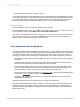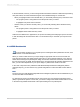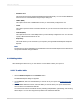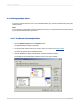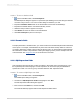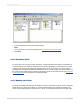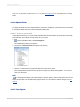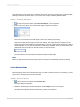User`s guide
• Database Files
This option shows a list of standard PC databases that reside locally. You can use Find Database
File to browse for a PC database using the Open dialog box.
• ODBC (RDO)
This option shows a list of ODBC data sources you have already configured for use.
• OLAP
This option opens the OLAP Connection Browser so you can choose an OLAP cube as a data
source.
• OLE DB (ADO)
This option shows a list of OLE DB providers you have already configured for use. You can also
specify a Microsoft Data Link file to use.
• Repository
This folder shows you the contents of your repository through the BusinessObjects Enterprise
Explorer.
Note:
The data source options available in the Create New Connections folder depend on the data access
components selected during installation.
4.4.2 Adding tables
After selecting the data source, you can add one or more tables to base your report on.
4.4.2.1 To add a table
1.
Choose Database Expert from the Database menu.
The Database Expert dialog box appears.
2.
On the Data tab, search for the database you want to use in your report. See Selecting the data
source.
3.
In the Available Data Sources list, select the table you want to add to your report and click the >
arrow to add it to the Selected Tables list.
You can insert more than one table at a time by selecting multiple tables, right-clicking, and choosing
Add to Report. You can also drag and drop tables to the Selected Tables list.
2012-03-1474
Introduction to Reporting