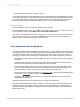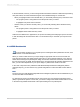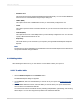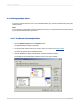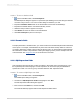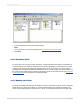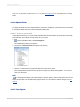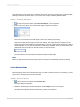User`s guide
For information about how to configure the HTML Preview Options, search the Crystal Reports online
help for “Smart Tag & HTML Preview tab (Options dialog box)”.
4.4 Creating a new report
4.4.1 Selecting the data source
After deciding which option you want to use for creating your report (see Report creation options), the
next step is to select a data source to use.
Most data sources can be chosen through the Database Expert dialog box. The Database Expert
appears when you create a report from scratch using Blank Report, or when you choose Database
Expert from the Database menu.
Note:
You also select a data source in the Report Creation Wizards. The Data screen in all of the Report
Creation Wizards, except the OLAP Report Creation Wizard, is much like the Database Expert dialog
box.
4.4.1.1 To select a data source
1.
Choose Database Expert from the Database menu.
The Database Expert dialog box appears.
2.
Use the tree view in the Available Data Sources list of the Data screen to select your data source:
• My Connections
This folder shows a list of data sources you are currently connected to.
• Create New Connection
This folder shows subfolders for various data sources you can connect to.
Some popular choices in the Create New Connection folder are described here:
• Access/Excel (DAO)
This option lets you connect to a supported database type (Access, dBASE, Excel, Lotus, and
so on). You can create a new connection using the Make New Connection option.
2012-03-1473
Introduction to Reporting