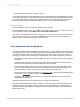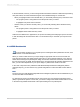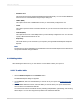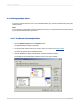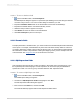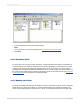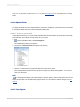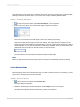User`s guide
• Dynamic parameters that use cascading prompts.
On the panel, data parameters are differentiated from non-data parameters with a database icon. When
a user modifies the value of a data parameter, the report refreshes and accesses the database to make
the corresponding changes. When a user modifies the value of a non-data parameter, the report is
formatted or filtered based on saved data within the report. It does not access the database.
4.3.2.2.3 Find tab
Use the Find tab to search your report for specific words or phrases.
Click the magnifying-glass button, or press Enter, to start the search. If you want to narrow your result
set, click the down arrow to select Match Case or Match Whole Word Only.
Each result in the list displays the location in the Group Tree where it is found. Double-click a result to
go to that spot in the report. You can click the Stop button while you are searching. Switching to a
different report or tab while searching also stops the search.
4.3.2.3 Comparisons with the Design tab
You have the same formatting capabilities in the Preview tab as you do in the Design tab. Menus (both
menu bar and shortcut menus) and toolbars remain active, providing essentially the same functionality
you have when working with a report in the Design tab. However, when you are making numerous
changes, it is quicker to make the changes in the Design tab. Some additional things to consider are:
• The Design tab and Preview tab are tied together internally. Any changes made in one are reflected
in the other.
• The Preview tab has a single vertical ruler at the left of the tab rather than the individual section
rulers seen in the Design tab. The functionality of the ruler is the same.
• The Preview tab identifies report sections in the shaded area to the left of the data. With a quick
look you can tell which report section the data is printing from. While section names appear only
once in the Design tab, they print each time a section prints in the Preview tab.
• The Record counter, the Data Age indicator (see Standard view), and the Page Forward/Page Back
controls (see Preview tab), are all active in the Preview tab.
• The Preview tab highlights every value when you select a field; whereas, only the field frame is
highlighted in the Design tab.
Working in the Preview tab has a different feel from working in the Design tab.
Each field in a database contains dozens, hundreds, or even thousands of values, depending on the
number of records in the database. When you place a field in the Design tab, a single field frame
represents all those values. When you highlight the field, sizing handles appear on the frame and the
frame changes color.
2012-03-1471
Introduction to Reporting