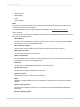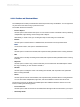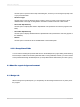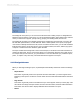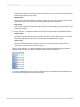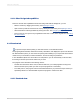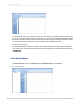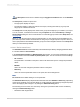User`s guide
The Group Tree can be shown or hidden using the Toggle Preview Panel button on the Standard
toolbar.
The Group Tree presents a split screen:
• The right pane displays the report.
• The left pane displays a high level outline of the report, showing the hierarchy of groups and
subgroups in a familiar tree format.
The Group Tree normally displays the names of the groups and subgroups you created in your report.
You can, however, customize these names using the Options tab of the Insert Group or Change
Group Options dialog box. For more information on customizing group names in the Group Tree, see
Grouping data.
When you click the tree node for the group that interests you, the program jumps immediately to the
part of the report that contains the information for that group. For longer reports or reports in which you
wish to jump back and forth between different groups, the smart navigation features of the Group Tree
make your work extremely efficient.
4.3.2.2.2 The Parameter Panel
The Parameter Panel lets users interactively format and filter report data by changing parameter values.
It is located within the Preview Panel.
In the Create New Parameter and Edit Parameter dialog boxes, you can specify parameters to display
on the Parameter Panel via the Show on (Viewer) Panel option. You can choose one of several settings:
• Do not show
The parameter is not visible on the panel. Users must refresh the report to change the parameter
values.
• Editable
Users can view and change the parameter values on the panel.
• Read only
Users can view the parameter values on the panel, but cannot change them.
Note:
Do not show is the default setting for a new parameter.
The Parameter Panel displays all parameters that have been set to Editable or Read only. Depending
on the type of parameter, users can add, delete, or modify parameter values either by using the dropdown
menus and applying their changes or by clicking the Advanced Dialog button.
The following are some of the more commonly used types of parameters that must be modified by
clicking the Advanced Dialog button:
• Parameters with ranged values.
2012-03-1470
Introduction to Reporting