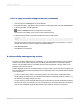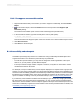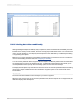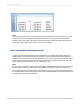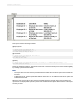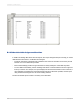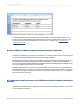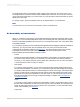User`s guide
Note:
The report shown also uses the ?Access parameter field to enable the Can Grow option (also on the
Common tab of the Format Editor) and increase the font size for people with visual impairments.
When the user chooses No for the ?Access parameter field, the conditional formula suppresses the
text objects, leaving spaces in the report in place of the text objects.
D.4.1.3 Labeling data tables with formulas
Another method for adding explanatory text to a data table is to create formulas that combine text,
database fields, and conditional formatting. By adding the text and the database fields together in a
conditional formula based on the ?Access parameter, you can provide optional text for values in a table
without leaving blank spaces in the report. Using formulas also reduces the number of objects on the
report, making it easier to maintain the proper placement order.
Note:
Do not use this method if the report has summary fields or calculated fields. Although formulas provide
the best display of data, they can interfere with calculations because the data is converted to text.
The following report uses formulas placed in the Details section that combine the database fields and
the extra text. When the user chooses Yes for the ?Access parameter field, each formula builds a string
that includes the description and the value.
2012-03-14696
Creating Accessible Reports