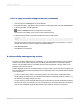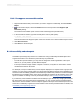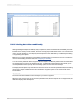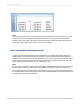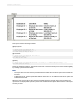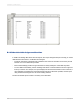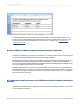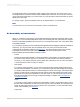User`s guide
D.4.1.2 Labeling data tables conditionally
Although adding text objects is relatively easy to implement, it does not address all accessibility concerns.
Invisible text is read by screen readers, but does not help people with limited vision. You can allow the
user to choose whether or not to display text descriptions in the data table by conditionally formatting
or suppressing text objects.
Make sure your report includes an accessibility parameter field. For instructions on how to create the
?Access accessibility parameter field, see Designing for flexibility.
You can use the parameter field to suppress the text objects conditionally. While it has the same effect
as changing the font color to the background color, conditionally-suppressed text also allows you to
use the parameter field to specify other formatting options such as font size and style.
To display the text objects only when the user chooses Yes for the ?Access parameter field, the following
report uses a simple conditional formula to enable the Suppress option on the Common tab of the
Format Editor.
{?Access}="No"
The formula must be added for each text object you want to suppress.
When the user chooses Yes for the ?Access parameter field, the text objects are not suppressed; the
data table displays text descriptions.
2012-03-14695
Creating Accessible Reports